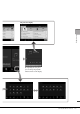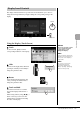Operation Manual
CVP-609/605 Owner’s Manual
30
Basic Operations
Creating a New Folder
Folders can be created, named and organized as desired, making it easier to find and
select your original data.
1 In the File Selection display, touch the User tab (page 23) then select the
location to which you want to create a new folder.
To show the next higher level folder, touch .
2 Touch [File] to call up the File Management icons.
3 Touch (New folder) to call up the Character Entry window.
4 Input the name of the new folder (page 33).
Renaming a File/Folder
You can rename files/folders.
1 Call up the File Selection display, on which the desired file/folder is
shown.
2 Touch [File] to call up the File Management icons.
3 Enter a checkmark to the desired file or folder by touching it.
4 Touch (Rename) to call up the Character Entry window.
5 Input the name of the selected file or folder (page 33).
NOTE
• In User memory, no more
than three folder levels can
be created. The maximum
total number of files/folders
which can be saved differs
depending on the file size
and the length of the file/
folder names.
• The maximum number of
files/folders which can be
stored in a folder is 500.
NOTE
• To cancel the file operation,
touch [] at right corner to
hide the File Management
icons.
• You can hide or show the
File Management icons by
flicking the bottom of the
display horizontally.
2 3
File Management icons
NOTE
Files in the Preset tabs cannot
be renamed.
NOTE
• To cancel the file operation,
touch [] at right corner to
hide the File Management
icons.
• You can hide or show the
File Management icons by
flicking the bottom of the
display horizontally.
NOTE
Only one file or folder can be
renamed at a time.