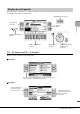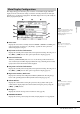Owner's Manual
CVP-601 Owner’s Manual
29
Starting Up
Other character-entry operations
Deleting characters
Move the cursor to the character you wish to delete by using the [DATA ENTRY]
dial, and press the [7] (DELETE) button. To delete all characters on the line at
once, press and hold the [7] (DELETE) button.
Entering special character marks (Japanese “< >” and “< >”)
Select a character to which a character mark is to be added and press the [6] button
before actual entry of the character.
Entering marks or space
1
Press the [6] (SYMBOL) button to call up the mark list.
2 Use the [DATA ENTRY] dial to move the cursor to the desired mark or space,
then press the [8] (OK) button.
Converting into Kanji (Japanese language)
When the entered “hiragana” characters are shown in reverse display (highlighted),
press the [1]/[ENTER] button one or several times to convert the characters into
the appropriate kanji. You can change the reversed area by using the [DATA ENTRY]
dial. To actually enter the change, press the [1]/[8] (OK) button.
To change the converted kanji back to “hiragana,” press the [7] (DELETE) button.
To clear the reversed area at once, press the [8] (CANCEL) button.
Selecting custom icons for files (shown at left of file name)
1
Press the [1] (ICON) button to call up the ICON SELECT display.
2 Select the icon by using the [A] – [J] buttons, [3] – [5] buttons or [DATA
ENTRY] dial. The ICON display includes several pages. Press the TAB [L][R]
buttons to select different pages.
3 Press the [8] (OK) button to apply the selected icon.
While holding the C7 key (right-most key on the keyboard), turn the power on. This
restores the all settings (except Language settings, etc.) to the factory default.
You can also restore a specified setting to the factory default value, or save/load your
own reset settings. Call up the operation display: [FUNCTION]→ [J] UTILITY → TAB
[L][R] SYSTEM RESET. For details, refer to the Reference Manual on the website.
NOTE
In the case of characters which
are not accompanied by special
character marks (with the
exception of kanakan and half-
size katakana), you can call up
the mark list by pressing the [6]
button after selecting a character
(before actual entry of a
character).
NOTE
To cancel the operation, press the
[8] (CANCEL) button.
Restoring the Factory-programmed Settings
NOTE
If you want to initialize only the
Registration Memory setting
(page 83), turn the power on
while holding the B6 key.
C7