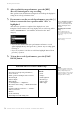User Manual
Table Of Contents
- PRECAUTIONS
- NOTICE
- Information
- Included Accessories
- About the Manuals
- Table of Contents
- Features
- Introduction
- Main Operations
- Enjoying the Piano Performance
- Playing Various Musical Instrument Sounds (Voices)
- Playing the Keyboard along with Rhythm Playback
- Playing Back Songs
- Recording Your Performance
- Handling Song Files
- Connections
- Connectors
- Connecting to an Audio Player ([AUX IN] jack)
- Using an External Speaker System for Playback (AUX OUT [L/L+R]/[R] jacks)
- Connecting USB Devices (USB [TO DEVICE] Terminal)
- Connecting External MIDI Devices (MIDI Terminals)
- Connecting to a Computer (USB [TO HOST] Terminal)
- Connecting to a Smart Device
- Using a Smart Device App
- Detailed Settings (Menu Display)
- Appendix
60
CLP-785, CLP-775, CLP-745, CLP-735, CLP-795GP, CLP-765GP Owner’s Manual
Recording Your Performance
* Can be selected only when the USB flash drive is connected to the USB [TO DEVICE]
terminal.
** Will not be shown when an already recorded MIDI Song is not selected in step 2-1 above,
or when a Preset Song is selected in step 2-1.
3. Execute the Recording operation, then save the recorded
performance.
• When you want to record additionally to the currently
selected MIDI Song, or record to a specified track on a
blank MIDI Song:
Execute steps 2 – 8 in “MIDI Recording—Independent Tracks” on
page 57.
• When you want to quick record to a blank MIDI Song:
Execute steps 3 – 6 in “Quick MIDI Recording” on page 55.
These instructions describe how to record your performance as audio data.
Note that an audio file to which your performance is to be recorded can be
saved only to a USB flash drive. This is why you should prepare your USB flash
drive device before starting the Recording operation.
1. Connect the USB flash drive to the USB [TO DEVICE]
terminal.
2. Press and hold the [REC] (Record) button for a second to
call up the display which lists the Recording Target Songs.
3. Use the [u]/[d] buttons to select “New Audio (USB)” then
press the [>] button.
4. Execute steps 3 – 6 in “Quick MIDI Recording” (page 55).
Unlike with MIDI Recording, the elapsed time is shown on the display
while Audio Recording is being executed.
xxxxx (MIDI Song
selected in step 2-1
above)**
Select this when you want to record additionally to/overwrite
the currently selected MIDI Song.
Recording Target
Song
Description
NOTICE
Note that recording your
performance to a Track
containing data will overwrite
the previously recorded data.
NOTE
The time signature and tempo
cannot be changed when
replacing the part of an
existing MIDI Song.
Audio Recording to the USB Flash Drive
Audio
NOTE
To connect a USB flash drive,
be sure to read the section
“Connecting USB Devices
(USB [TO DEVICE] terminal)”
on page 74.
NOTE
Before starting the Recording
operation, check the remaining
memory capacity of the USB
flash drive. “System” menu:
“Utility” “USB Properties”
(page 100).
NOTE
With Audio recording, distorted
sound may be produced if the
Voice Volume is set to the value
higher than the default setting.
Make sure to set the Voice
Volume to the default value or
less before recording from the
“Voice” menu display: “Voice
Edit” “Volume” (page 88).
NOTE
With Audio recording, audio
signals such as those from the
[AUX IN] jack are also
recorded.