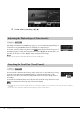User Manual
Table Of Contents
- PRECAUTIONS
- NOTICE
- Information
- Compatible formats for this instrument
- About the Manuals
- Included Accessories
- Contents
- Welcome to the World of CVP!
- Panel Controls
- Starting Up
- Basic Operations
- Display Structure
- Display Configuration
- Closing the Current Display
- Display-based Controls
- Using the ASSIGNABLE Buttons
- File Management
- Entering Characters
- Using the Pedals
- Using the Metronome
- Adjusting the Tempo
- Setting the Touch Sensitivity of the Keyboard
- Transposing the Pitch in Semitones
- Adjusting the Volume Balance
- Restoring the Factory-programmed Settings (Initializing)
- Data Backup
- Piano Room – Enjoying the Piano Performance –
- Voices – Playing the Keyboard –
- Playing Preset Voices
- Setting the Split Point
- Calling up the Appropriate Settings for Piano Performance (Piano Reset)
- Locking the Settings for Piano Performance (Piano Lock)
- Playing Realistic Resonance-enhanced Piano Sounds (VRM Voices)
- Playing Super Articulation Voices
- Creating Original Organ Flutes Voices
- Styles – Playing Rhythm and Accompaniment –
- Song Playback – Playing and Practice Songs –
- Song Recording – Recording Your Performance –
- Microphone – Adding Vocal Harmony Effects to Your Singing –
- Registration Memory/Playlist – Saving and Recalling Custom Panel Setups –
- Mixer – Editing the Volume and Tonal Balance –
- Connections – Using Your Instrument with Other Devices –
- I/O Connectors
- Connecting USB Devices ([USB TO DEVICE] terminal)
- Connecting to a Computer ([USB TO HOST] terminal/MIDI terminals)
- Connecting to a Smart Device ([AUX IN] jack/Bluetooth/[USB TO HOST] terminal/Wireless LAN)
- Listening to Audio Playback by the External Device through the Instrument’s Speaker ([AUX IN] jack/Bluetooth/[USB TO HOST] terminal)
- Using an External Speaker System for Playback (AUX OUT [L/L+R]/[R] jacks)
- Connecting External MIDI Devices (MIDI terminals)
- Viewing the Instrument’s Display on an External Monitor
- Connecting a Microphone or Guitar ([MIC/LINE IN] jack)
- Connecting a Footswitch/Foot Controller ([AUX PEDAL] jack)
- Menu Display Function List
- CVP-809 (Grand piano type) Assembly
- CVP-809 Assembly
- CVP-805 Assembly
- Troubleshooting
- Specifications
- Index
CVP-809/CVP-805 Owner’s Manual
80
9 Play the keyboard to start recording of the left-hand part or a melody.
You can also start recording by touching [Rec Start] or pressing the SONG CONTROL [R/K]
(Play/Pause) button.
10 After you finish your performance, touch [J] (Stop) on the Home display to stop
recording.
11 To hear the recorded performance, touch [R/K] (Play/Pause).
12 Save the recorded performance (step 8 on page 77).
A MIDI Song consists of 16 channels and in general, keyboard parts are assigned to channels 1 − 3, and
Style parts such as rhythm and bass are assigned to channels 9 − 16. With MIDI recording, you can create a
MIDI Song by recording each part to the desired channel one by one.
1 Make necessary settings, and then call up the Song Recording window (steps 1 – 2
on page 76).
If you want to re-record an existing Song, select the desired MIDI Song before calling up the
Song Recording window.
2 When recording from scratch, touch [New MIDI]. When re-recording an existing
MIDI Song, confirm that [Overwrite MIDI] is selected.
3 Tou ch [] at the left of “Channel” to expand the Channel area.
4 Specify the target channel and part for recording.
4-1
From the display, set the part or parts you intend to record to [Rec], and set all other
parts to [Off].
4-2 Touch the channel number under the part(s) you set to [Rec] in step 4-1. In the setting
display that appears, specify the channel (1 – 16) for recording.
Recording to Specific Channels (MIDI Recording)
3
2