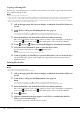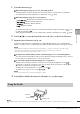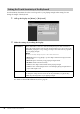User Manual
Table Of Contents
- PRECAUTIONS
- NOTICE
- Information
- Compatible formats for this instrument
- About the Manuals
- Included Accessories
- Contents
- Welcome to the World of CVP!
- Panel Controls
- Starting Up
- Basic Operations
- Display Structure
- Display Configuration
- Closing the Current Display
- Display-based Controls
- Using the ASSIGNABLE Buttons
- File Management
- Entering Characters
- Using the Pedals
- Using the Metronome
- Adjusting the Tempo
- Setting the Touch Sensitivity of the Keyboard
- Transposing the Pitch in Semitones
- Adjusting the Volume Balance
- Restoring the Factory-programmed Settings (Initializing)
- Data Backup
- Piano Room – Enjoying the Piano Performance –
- Voices – Playing the Keyboard –
- Playing Preset Voices
- Setting the Split Point
- Calling up the Appropriate Settings for Piano Performance (Piano Reset)
- Locking the Settings for Piano Performance (Piano Lock)
- Playing Realistic Resonance-enhanced Piano Sounds (VRM Voices)
- Playing Super Articulation Voices
- Creating Original Organ Flutes Voices
- Styles – Playing Rhythm and Accompaniment –
- Song Playback – Playing and Practice Songs –
- Song Recording – Recording Your Performance –
- Microphone – Adding Vocal Harmony Effects to Your Singing –
- Registration Memory/Playlist – Saving and Recalling Custom Panel Setups –
- Mixer – Editing the Volume and Tonal Balance –
- Connections – Using Your Instrument with Other Devices –
- I/O Connectors
- Connecting USB Devices ([USB TO DEVICE] terminal)
- Connecting to a Computer ([USB TO HOST] terminal/MIDI terminals)
- Connecting to a Smart Device ([AUX IN] jack/Bluetooth/[USB TO HOST] terminal/Wireless LAN)
- Listening to Audio Playback by the External Device through the Instrument’s Speaker ([AUX IN] jack/Bluetooth/[USB TO HOST] terminal)
- Using an External Speaker System for Playback (AUX OUT [L/L+R]/[R] jacks)
- Connecting External MIDI Devices (MIDI terminals)
- Viewing the Instrument’s Display on an External Monitor
- Connecting a Microphone or Guitar ([MIC/LINE IN] jack)
- Connecting a Footswitch/Foot Controller ([AUX PEDAL] jack)
- Menu Display Function List
- CVP-809 (Grand piano type) Assembly
- CVP-809 Assembly
- CVP-805 Assembly
- Troubleshooting
- Specifications
- Index
CVP-809/CVP-805 Owner’s Manual
37
1
Basic Operations
1 Touch the character type.
When the Language (page 22) is set to other than Japanese:
When the Language (page 22) is set to Japanese:
2 Tou ch []/[] or rotate the Data dial to move the cursor to the desired location.
3 Input the desired character one by one.
To delete a single character, touch [Delete]; to delete all characters at once, touch and hold
[Delete]. To enter a space, touch the space key indicated in the illustration on the previous page.
NOTE
• Depending on the display for character entry you are working in, some types of characters cannot be entered.
• A file name can contain up to 46 characters and a folder name can contain up to 50 characters.
• The following characters (half size) cannot be used: \ / : * ? " < > I
To input letters with auxiliary symbols (when Language is set to other than Japanese):
You can input letters with auxiliary symbols such as umlaut by touching and holding a letter to call up a
list. For example, touch and hold “E” to enter “Ё” from the list.
To convert into Kanji (when the Language is set to Japanese):
When the entered “hiragana” characters are shown in reverse display (highlighted), touch [ ]
several times to call up the conversion options. You can change the reversed area by touching [] or
[]. When you find the desired Kanji, touch [ ].
To change the converted kanji back to “hiragana,” touch [ ].
To clear the reversed area at once, touch [ ].
NOTE
To cancel this operation, touch [Cancel] before going on to step 4.
4 Touch [OK] to finalize the characters (file name, etc.) you have input.
NOTE
If the pedal box rattles or gives way when you step on the pedals, turn the adjuster so that it is set firmly against the floor (pages 116, 119,
122).
Touching [Symbol] (or [abc]) switches between entering symbols or Roman letters (and numbers).
To switch between entering capital letters or small letters, touch (Shift).
• : Roman letters and numbers in half size (full size)
• : Symbols in half size (full size)
• : Katakana in full size (half size)
• : Hiragana and Kanji
To switch between full size or half size, touch and hold the Character Type. For example, [ ] can
be called up by holding [ ].
When entering Roman letters, you can switch between capital and small letters by touching (Shift).
Using the Pedals
Damper Pedal
Sostenuto Pedal
Soft Pedal