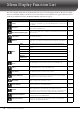User Manual
Table Of Contents
- PRECAUTIONS
- NOTICE
- Information
- Compatible formats for this instrument
- About the Manuals
- Included Accessories
- Contents
- Welcome to the World of CVP!
- Panel Controls
- Starting Up
- Basic Operations
- Display Structure
- Display Configuration
- Closing the Current Display
- Display-based Controls
- Using the ASSIGNABLE Buttons
- File Management
- Entering Characters
- Using the Pedals
- Using the Metronome
- Adjusting the Tempo
- Setting the Touch Sensitivity of the Keyboard
- Transposing the Pitch in Semitones
- Adjusting the Volume Balance
- Restoring the Factory-programmed Settings (Initializing)
- Data Backup
- Piano Room – Enjoying the Piano Performance –
- Voices – Playing the Keyboard –
- Playing Preset Voices
- Setting the Split Point
- Calling up the Appropriate Settings for Piano Performance (Piano Reset)
- Locking the Settings for Piano Performance (Piano Lock)
- Playing Realistic Resonance-enhanced Piano Sounds (VRM Voices)
- Playing Super Articulation Voices
- Creating Original Organ Flutes Voices
- Styles – Playing Rhythm and Accompaniment –
- Song Playback – Playing and Practice Songs –
- Song Recording – Recording Your Performance –
- Microphone – Adding Vocal Harmony Effects to Your Singing –
- Registration Memory/Playlist – Saving and Recalling Custom Panel Setups –
- Mixer – Editing the Volume and Tonal Balance –
- Connections – Using Your Instrument with Other Devices –
- I/O Connectors
- Connecting USB Devices ([USB TO DEVICE] terminal)
- Connecting to a Computer ([USB TO HOST] terminal/MIDI terminals)
- Connecting to a Smart Device ([AUX IN] jack/Bluetooth/[USB TO HOST] terminal/Wireless LAN)
- Listening to Audio Playback by the External Device through the Instrument’s Speaker ([AUX IN] jack/Bluetooth/[USB TO HOST] terminal)
- Using an External Speaker System for Playback (AUX OUT [L/L+R]/[R] jacks)
- Connecting External MIDI Devices (MIDI terminals)
- Viewing the Instrument’s Display on an External Monitor
- Connecting a Microphone or Guitar ([MIC/LINE IN] jack)
- Connecting a Footswitch/Foot Controller ([AUX PEDAL] jack)
- Menu Display Function List
- CVP-809 (Grand piano type) Assembly
- CVP-809 Assembly
- CVP-805 Assembly
- Troubleshooting
- Specifications
- Index
CVP-809/CVP-805 Owner’s Manual
106
3 Touch [Pairing] to pair with a Bluetooth-equipped device.
If you wish to connect your Bluetooth-equipped device to the instrument, the device needs to
be paired with the instrument first. Once the device has been paired with this instrument, there
is no need to perform pairing again.
NOTE
• “Pairing” means to register Bluetooth-equipped devices on this instrument, and establish the mutual recognition for
wireless communication between the two.
• Only one smart device can be connected to this instrument at a time (although up to 8 smart devices can be paired to
this instrument). When pairing with the 9th smart device has succeeded, pairing data for the device with the oldest
connection date will be deleted.
• Bluetooth headphones or speakers cannot be paired.
4 On the Bluetooth-equipped device, set the Bluetooth function to on and select this
instrument (the device name is shown on the display in step 1) from the connection
list.
After pairing is completed, the name of the Bluetooth-equipped device and “Connected” are
shown in the display.
NOTE
If you are required to enter a passkey, enter the numerals “0000.”
5 Play back audio data on the Bluetooth-equipped device to confirm that the built-in
speakers of the instrument can output the audio sound.
When you turn on the instrument the next time, the last-connected Bluetooth-equipped device
will be connected to this instrument automatically, if the Bluetooth function of the Bluetooth-
equipped device and the instrument is set to on. If it is not connected automatically, select this
instrument from the connection list on the Bluetooth-equipped device.
About Bluetooth
Bluetooth is a technology for wireless communication between devices within an area of about 10 meters
(33 ft.) employing the 2.4 GHz frequency band.
Handling Bluetooth communications
The 2.4 GHz band used by Bluetooth compatible devices is a radio band shared by many types of
equipment. While Bluetooth compatible devices use a technology minimizing the influence of other
components using the same radio band, such influence may reduce the speed or distance of
communications and in some cases interrupt communications.
• The speed of signal transfer and the distance at which communication is possible differs according to the
distance between the communicating devices, the presence of obstacles, radio wave conditions and the
type of equipment.
• Yamaha does not guarantee all wireless connections between this unit and devices compatible with
Bluetooth function.