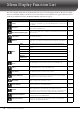User Manual
Table Of Contents
- PRECAUTIONS
- NOTICE
- Information
- Compatible formats for this instrument
- About the Manuals
- Included Accessories
- Contents
- Welcome to the World of CVP!
- Panel Controls
- Starting Up
- Basic Operations
- Display Structure
- Display Configuration
- Closing the Current Display
- Display-based Controls
- Using the ASSIGNABLE Buttons
- File Management
- Entering Characters
- Using the Pedals
- Using the Metronome
- Adjusting the Tempo
- Setting the Touch Sensitivity of the Keyboard
- Transposing the Pitch in Semitones
- Adjusting the Volume Balance
- Restoring the Factory-programmed Settings (Initializing)
- Data Backup
- Piano Room – Enjoying the Piano Performance –
- Voices – Playing the Keyboard –
- Playing Preset Voices
- Setting the Split Point
- Calling up the Appropriate Settings for Piano Performance (Piano Reset)
- Locking the Settings for Piano Performance (Piano Lock)
- Playing Realistic Resonance-enhanced Piano Sounds (VRM Voices)
- Playing Super Articulation Voices
- Creating Original Organ Flutes Voices
- Styles – Playing Rhythm and Accompaniment –
- Song Playback – Playing and Practice Songs –
- Song Recording – Recording Your Performance –
- Microphone – Adding Vocal Harmony Effects to Your Singing –
- Registration Memory/Playlist – Saving and Recalling Custom Panel Setups –
- Mixer – Editing the Volume and Tonal Balance –
- Connections – Using Your Instrument with Other Devices –
- I/O Connectors
- Connecting USB Devices ([USB TO DEVICE] terminal)
- Connecting to a Computer ([USB TO HOST] terminal/MIDI terminals)
- Connecting to a Smart Device ([AUX IN] jack/Bluetooth/[USB TO HOST] terminal/Wireless LAN)
- Listening to Audio Playback by the External Device through the Instrument’s Speaker ([AUX IN] jack/Bluetooth/[USB TO HOST] terminal)
- Using an External Speaker System for Playback (AUX OUT [L/L+R]/[R] jacks)
- Connecting External MIDI Devices (MIDI terminals)
- Viewing the Instrument’s Display on an External Monitor
- Connecting a Microphone or Guitar ([MIC/LINE IN] jack)
- Connecting a Footswitch/Foot Controller ([AUX PEDAL] jack)
- Menu Display Function List
- CVP-809 (Grand piano type) Assembly
- CVP-809 Assembly
- CVP-805 Assembly
- Troubleshooting
- Specifications
- Index
CVP-809/CVP-805 Owner’s Manual
104
Audio playback by the connected device can be output from the instrument’s speaker. To input audio,
connect an external device by one of the following methods.
• Connecting to the [AUX IN] jack by using an audio cable
• Connecting by Bluetooth (Bluetooth Audio function)
• Connecting to the [USB TO HOST] terminal by using a USB cable (USB Audio Interface function;
page 102)
When connecting to a smart device, you can also connect by using a USB wireless LAN adaptor (UD-
WL01; sold separately). For information about connection with a smart device, refer to page 103.
NOTE
• The volume of the Audio Input Sound can be adjusted from the external device.
• You can adjust the volume balance among the sounds of the instrument and the Audio Input Sound in the Balance display (page 42).
• You can set whether Audio Input Sound from the external device is output to a computer or a smart device or not along with the
performance played on the instrument. For details, refer to “Turning Audio Loopback On/Off” on page 103.
Connecting to an Audio Player by using an Audio Cable ([AUX IN] jack)
You can connect the headphone jack of an audio player such as a smartphone and portable audio player to
the instrument’s [AUX IN] jack. Audio playback on the connected device is output from the built-in
speakers of this instrument.
NOTICE
To avoid damage to the devices, first turn on the power to the external device, then to the instrument. When turning off the power,
first turn off the power to the instrument, then to the external device.
NOTE
Use audio cables and adaptor plugs having no (zero) resistance.
Listening to Audio Playback by the External Device through the Instrument’s
Speaker ([AUX IN] jack/Bluetooth/[USB TO HOST] terminal)
Audio Input Sound:
In this manual, “Audio Input Sound” refers to audio input to the instrument from the external devices connected by
these methods.
Minimizing noise of the input sound via Noise Gate
By default, this instrument cuts unwanted noise from the input sound. However, this may result in wanted sounds
also being cut, such as the soft decay sound of a piano or acoustic guitar. To avoid this, set the Noise Gate to off via
[Menu] → [Utility] → [Speaker/Connectivity] → [AUX IN Noise Gate].
Instrument Audio player
Headphone jack
Phone plug
(stereo mini)
Phone plug
(stereo mini)
Audio cable
Audio signal