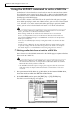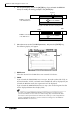User Guide
Additions and changes in version 1.2
2
Using the EXPORT command to write a WAV file
Audio data of a desired track or virtual track can now be converted into a WAV
file and written to an external SCSI device. This is done using the EXPORT com-
mand that has been added to TRACK/PART/REGION menu of the EDIT screen /
TR Edit page and V.TR Edit page.
The area that is written as the WAV file can be specified in track, part, or region
units. When specifying in track units (TRACK menu), you can select a desired track
1–16, all tracks 1–16, or the stereo track. When specifying in part units (PART
menu), you can select a desired track or all tracks 1–16 for the selected area.
If you are writing a WAV file to MO or other media formatted on an external SCSI
device, you must use media that is formatted as FAT16.
When writing a WAV file to media that was formatted on an external SCSI
device, it is not possible to write to media that was formatted in the Disk Util.
page with the FORMAT field type set to ORIGINAL. For details refer to Operation
Guide p.251 and p.253.
In the case of a CD-RW, all previously-existing data will be erased when the data
is written.
In order to write a WAV file, the song and hard disk must contain work area that
is equal to or longer than the file that is being written. For details refer to Opera-
tion Guide chapter 11 and “Addendum concerning song structure and size.”
❒ Writing audio data from a track to a WAV file
Here’s how to use the EXPORT command in the TR Edit page to export audio data
from a track to a WAV file.
• When writing a WAV file to the CD-RW drive, only one file can be written to
one volume of media. Also, it is not possible to add another WAV file to CD-R/
RW media that already contains a WAV file.
• The EXPORT command requires a longer processing time than the actual time
of the data. Also, the Export command cannot be cancelled once it has been
executed.
1. Into your external SCSI device (e.g., MO drive) or the internal CD-RW drive,
insert the media to which the WAV file will be written.
2. In the RECORDER section, press the [EDIT] key → [F1] (TR Edit) key.
The EDIT screen TR Edit page will appear.