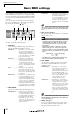User manual
Song management
146
4
Turn the [DATA/JOG] dial to select the song
or sample library data that you want to back
up. Then move the cursor to the ENABLE/
DISABLE button and press the [ENTER] key.
The symbol for the selected data will change to the
● symbol, indicating that this data has been
selected for backup. You can repeat this step to
select multiple items of data for backup.
If you turn on the ALL button and then move the
cursor to the ENABLE/DISABLE button and press the
[ENTER] key, you can select all data in the list in
one step.
Tip!
Tip!
If you turn on the NAME or OLD button, the data in the
list will be sorted alphabetically or by the order in which
it was saved.
5
To execute the backup, move the cursor to
the EXECUTE button and press the [ENTER]
key.
A popup window will ask you to confirm the opera-
tion.
Note
Note
• If previously-recorded CD-RW media is inserted in the
CD-RW drive, a popup window will ask you if it is OK
to erase the media first. Move the cursor to the OK but-
ton and press the [ENTER] key, and the media will be
erased.
• If a CD-ROM or previously-recorded CD-R media is
inserted in the CD-RW drive, a popup window with a
message of “Change Media, Please” will appear, and
the media will be ejected. Remove the media, and
replace it with writable media.
6
Move the cursor to the OK button and press
the [ENTER] key.
Writing to the CD-R/RW media will begin. If you
decide to cancel the backup operation, move the
cursor to the CANCEL button and press the [ENTER]
key.
While the backup operation is being executed, a
popup window will indicate the progress. When the
backup has been completed, you will return to step
3.
If the backup data does not fit on a single volume of
media, a message of “Note Label, Exchange Next”
will appear, and the media will be ejected. Insert a
new volume of media. Then move the cursor to the
OK button and press the [ENTER] key.
Note
Note
•You cannot execute the backup operation without
selecting data.
• If you execute the backup operation with the AS
AW2816 button turned off, system data (the settings
you make in the UTILITY screen) will be backed up on
the media together with the selected data.
• If you execute the backup operation with the AS
AW2816 button turned on, data other than audio tracks
will not be backed up. All virtual tracks for tracks 1–16
will be backed up. For the stereo track, only the current
track will be backed up.
•When you restore data that was backed up to more
than one volume of media, you must insert the media in
the order in which it was backed up. Be sure to make a
note of the backup sequence on the label surface of
each CD-R/RW media.