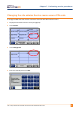User's Manual
Chapter 8. Updating terminal firmware
YSOFT SAFEQ TERMINAL PROFESSIONAL INSTALLATION AND ADMINISTRATION GUIDE 591
Performing a Regular terminal firmware update
1 Download the new firmware files from the Y Soft Partners‘ Portal
(http://partners.ysoft.com) to the SafeQ server.
2 Copy the new firmware files into the "update" folder
(typically: c:\SafeQ\server\update\).
3 Edit the configuration file (safeQ.fwupdate.conf or fwupdate.conf), which is located
in the SafeQ home directory in the folder conf\modules (or conf\), as described in
the following example. (The configuration file includes parameters for different
versions of terminals and for the recharging station.)
In the Terminal v3 firmware area, look at the last line. As a general rule, on the left side of
the equal sign ( = ) is the definition of the current firmware, and on the right is the new
firmware. In the example shown here, the last time the firmware was updated, version
3.0.0.1[0-9][0-9] was updated to version 3.1.0.
NOTE:
Brackets indicate a range of firmware. For example, 3.0.0.1 [0-9][0-9]
means any firmware version from 3.0.0.100 to 3.0.0.199.