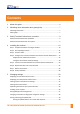User's Manual
YSOFT SAFEQ TERMINAL PROFESSIONAL USER’S GUIDE 21
Chapter 3. Printing
Printing or deleting specific jobs
The terminal can display a list of all your jobs that have not yet been printed, and you
can select jobs from the list to print or to delete.
Log in to the terminal (see "Logging in to the terminal" on page 5).
Touch the Job queue button.
Touch each job you want to
print or delete.
The terminal displays a
list of your jobs that have
not yet been printed.
To select or de-select all
jobs, touch the hand icon;
then touch Select all or
Unselect all in the menu
that opens.
To move up or down
through the list,
touch the buttons on
the right side of the
screen.
To print the selected job(s):
Touch the Print button.
The printer prints the job(s).
To return to the Jobs menu,
touch the Back button.
To delete the selected job(s):
Touch the Delete button.
SafeQ deletes the job(s).
NOTE: You cannot delete a
favorite job at the
terminal.