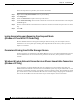User Manual
10-13
Cisco Aironet Wireless LAN Client Adapters Installation and Configuration Guide for Windows
OL-1394-06
Chapter 10 Troubleshooting
Error Messages
LEAP Login Screen Does Not Appear Before Windows Login Screen (Windows
98, 98 SE, and Me Only)
If you are using Windows 98, 98 SE, or Me and your client adapter is configured to use LEAP
authentication with an automatically prompted login, the LEAP login screen should appear before the
Windows screen after you reboot. If the Windows screen appears first, follow the steps below.
Step 1 On the Windows desktop, right-click the My Network Places icon.
Step 2 Click Properties.
Step 3 On the Network - Configuration screen, click the arrow on the right side of the Primary Network Logon
box.
Step 4 Select Cisco Aironet Wireless Logon and click OK.
Step 5 When prompted to restart your computer, click Yes.
Microsoft Hot Fix (Windows 98 and 98 SE Only)
When the LEAP security module is selected during installation on a Windows 98 or 98 SE device, a
Microsoft hot fix is also installed to fix two problems related to the use of LEAP. You can obtain a
description of this hot fix and the problems it resolves at the following Microsoft URL:
http://support.microsoft.com/support/kb/articles/Q247/8/05.asp
Note Only the English version of the hot fix is installed. Foreign language versions of these operating systems
require a hot fix specific to those languages. Contact Microsoft Product Support Services to obtain the
hot fix for languages other than English. Without the hot fix installed, you may be prompted to enter your
credentials at the Windows login prompt twice. To work around this problem, enter your login
credentials again.
Error Messages
This section provides a list of error messages that may appear during the installation, configuration, or
use of your client adapter. The error messages are divided into four sections (general, LEAP
authentication, PEAP authentication, and EAP-SIM authentication). The messages are listed in
alphabetical order within each section, and an explanation as well as a recommended user action are
provided for each message. Table 10-4 enables you to quickly locate the error messages you need.
Table 10-4 Locating Error Messages
Error Message Category Page Number
General 10-14
LEAP authentication 10-18
PEAP authentication 10-21
EAP-SIM authentication 10-26