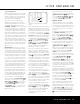User's Manual
32 SYSTEM CONFIGURATION
SYSTEM CONFIGURATION
e
nce, speaker “size”, speaker crossover, channel
o
utput level, speaker-to-listener delay time and
room equalization. To choose this mode, simply
press the
OK/Enter Button E on the TC 30 or
the
Set Button
œ
, as the cursor is already point-
i
ng to Automatic when the menu appears on the
screen. Then press the
OK/Enter Button E on
the TC 30 or the
Set Button
œ
again when the
AUTOMATIC EzSet/EQ menu
a
ppears, and continue to Step 1 of the EQ Design
p
rocess.
• If you wish to set the speaker size and crossover,
channel delay or channel output levels manually and
then have EzSet/EQ set the room equalization, with
the EZSET/EQ MAIN menu (Figure 12) on
the screen, press the ⁄/¤ Navigation Buttons
D© to move the cursor to the EZSET/EQ
MANUAL SETUP line and then press the
OK/Enter Button E on the TC 30 or the Set
Button
œ
on the ZR 10 remote. Follow the
instructions on pages 33 to 38 for the items you
wish to set manually. During that process, a mes-
sage may appear reminding you to run EzSet/EQ,
which you may ignore at this time since you will
return to the EzSet/EQ menu at the conclusion of
your manual adjustments.
After completing all manual settings, press the
⁄/¤ Navigation Buttons D
©
to move
the cursor to the
BACK TO EZSET/EQ
MAIN
line and then press the OK/Enter Button
E on the TC 30 or the Set Button
œ
on
the ZR 10 remote. When that menu (Figure 12)
returns to the screen, press the
⁄/¤ Navigation
Buttons
D
©
again to move the cursor to the
MANUAL EQ DESIGN line and then press
the
OK/Enter Button E on the
TC 30 or the
Set Button
œ
on the ZR 10 remote
. A message
will appear, reminding you to manually set the sys-
tem parameters, but since you have just done that,
make certain that the cursor is at the CONTIN-
UE
line and press the OK/Enter Button E on
the TC 30 or the
Set Button
œ
on the ZR 10
remote. Follow the steps shown below to complete
the EzSet Design process
.
• If you wish to enter the settings for speaker configu-
ration, channel output adjustment and delay times
manually, press the
⁄/¤ Navigation Buttons
D
©
to move the cursor to the EZET/EQ
MANUAL SETUP
line and then press the
OK/Enter Button E on the TC 30 or the Set
Button
œ
on the ZR 10 remote. This will take
you to the
MANUAL
SETUP
menu,
where
additional submenus contain the configuration
adjustments. Skip to page 33 for details on
manual setup.
•
The
EZSET/EQ
PRESET
SELECT
l
ine is used to recall one of the three EQ Designs
that may be stored with different settings. For more
information on using the Preset Selections, see
page 38 or 48.
EQ Design is done in a series of steps, with the Far
Field measurements first, followed by the Near Field
measurements and, finally, the Subwoofer measure-
ments. In each case, the process is the same: the
on-screen menus will direct you to place the micro-
p
hone in a specific location, and when that portion of
the process is started, test tones will be sent to the
speaker or speakers being measured. The system will
then pause slightly as the results of the measurement
are calculated and stored in system memory.
If the step was successful, an on-screen message will
report the test results and direct you to the next step.
If the step did not produce acceptable results, an error
message will appear, suggesting the adjustments
needed to correct the problem and start a re-test.
During each EQ Design step, you have the option
to perform the tests for that specific portion of the
process, or you may skip the settings and move to
another step or return to the
EZSET/EQ
MAIN
menu (Figure 12).
When the complete EQ Design process is complete,
you will be given an opportunity to “test drive” the set-
tings by listening to a source with the room equaliza-
tion filters applied. In order to take advantage of this
feature, before beginning the EQ Design, make certain
that a source is playing with program material you are
familiar with. If necessary, exit the menu system at this
time to select and start the playback, and then return
to EzSet/EQ. The source will mute during the EQ
Design, but will return when it is time for the “test
drive.”
Step 1. The EZSET DESIGN STEP 1
menu (Figure 13) will appear with instructions as to
where to place the microphone. As noted on the
screen, use the
Volume Control )r to adjust
the volume level to –25dB, as shown on the line that
appears at the bottom of the menu when the volume
is adjusted. Press the
OK/Enter Button E on the
TC 30
or the
Set Button
œ
when the volume is
set to the proper level.
Figure 13
The final menu screen before the EzSet/EQ process
starts is a war
ning screen (Figure 14) that ser
ves as a
r
eminder to keep the room as quiet as possible while
t
he system is in use.
Figure 14
Extraneous noise of any kind may adversely affect the
accuracy of the system’s results. Do not talk while the
test tones are circulating and, if possible, turn off any
ventilation systems if the noise from the airflow is loud
enough for you to hear. Should an outside noise such
as a phone ringing occur during the test process
,we
recommend that you rerun EzSet/EQ. To begin the
EzSet/EQ Far Field measurements, press the
‹/›
Navigation Buttons D
©
so that ON is high-
lighted in reverse video, and press the
OK/Enter
Button
E on the TC 30, or the Set Button
œ
.
NOTE: Once the EzSet/EQ process starts, the volume
control and Standby/Off switches are temporarily dis-
abled while the tests are in progress. Do not adjust the
volume or turn the unit off until you see the on-screen
message change to indicate that EzSet/EQ
is finished.
At this point, a series of test tones will circulate among
all the speakers in your system. While this is happen-
ing, the AVR 645 is reading the signal to determine
which speaker positions are active, what type of
speaker is present at each active position and what
the distance is from the listening position to each
speaker, and to begin to build a pro
file of the impact of
the room’s acoustics on the quality
of audio reproduc-
tion.
When the tones stop,
the system will pause for as
long as a minute while the processor makes its calcu-
lations based on the results of the signal measure-
ments.
Do not be alarmed if the “WARNING” message
remains on the screen after tones stop until a results
message is displayed.
WARNING !!!
During measurements
Please keep silence.
Test signals will be
heard on all speakers.
START: OFF ON
BACK TO EZSET/EQ MAIN
→
* EZSET DESIGN STEP 1 *
Place mic at ear
level near preferred
listening position, at least
3ft/0.9m from any
hard surface.
Set volume to -25dB
CONTINUE TO FAR FIELD
SKIP FAR FIELD DESIGN
BACK TO EZSET/EQ MAIN
→→
SYSTEM CONFIGURATION
32 SYSTEM CONFIGURATION