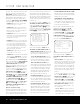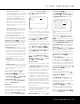User's Manual
26 SYSTEM CONFIGURATION26 SYSTEM CONFIGURATION
Press the
¤
Navigation Buttons D
©
until the
c
ursor is pointing to the
V
IDEO 4
l
ine. Press the
‹
/
›
Navigation Buttons D
©
so that the word
OUT is highlighted. The Input/Output Status
Indicator
L between the S- and composite video
j
acks will turn red, indicating that the analog Video 4
j
acks are now record outputs.
Selection of the front-panel jacks as outputs will
remain effective as long as the AVR 645 is on. Once
t
he unit is turned off, the jacks will revert to their nor-
mal use as inputs when the unit is turned on again.
An exclusive Harman Kardon feature is the ability to
switch the front-panel coaxial digital audio and analog
audio/video jacks from their normal use as inputs to
output connections so that portable recording devices
may easily be connected. On the AVR 645, the
Coaxial 4 Digital Jack M is normally an input, but it
may be switched to a digital output for use with digital
recorders. To change the jack to an output, press the
⁄
/
¤
Navigation Buttons D
©
while the
IN/OUT SETUP menu is on screen until the
cursor is next to
COAXIAL 4. Then press the
‹
/
›
Navigation Buttons D
©
so that OUT is
highlighted. The Input/Output Status Indicator L
will then turn red, indicating that the jack is now a
record output.
NOTE: A signal will be sent to this jack only when the
input selected for use by the AVR 645 is digital. Digital
signals will be passed through, regardless of their for-
mat, and which digital input (optical or coax) they are
fed from. Analog signals are not converted to digital,
and their format (e.g., PCM, Dolby Digital or DTS) may
not be changed.
The
REC OUT line enables you to select what
the audio output is at the analog record outputs for
the input source being configured. Press the
‹
/
›
Navigation Buttons D
©
to choose one of the
following if you wish to change the default setting:
•
ANALOG selects an unprocessed pass-through
of an analog source and is the default setting for
most inputs
.
•
DSP DOWNMIX selects a two-channel down-
mix of a multichannel digital input.
When the adjustment has been made, or if no adjust-
ment is required and all settings on this page are
complete
,
press the
⁄
/
¤
Na
viga
tion Buttons
D
©
until the on-screen cursor is pointing to
PAGE 1 and then press the OK/Enter Button
E on the TC 30 or the Set Button
œ
on the
ZR 10 remote to return to the main
IN/OUT
SETUP menu
to configure another input, or if no
further input configuration adjustments are needed,
press the
⁄
/
¤
Navigation Buttons D
©
until the on-screen cursor is pointing to MASTER
MENU
and then press the OK/Enter Button E
on the TC 30 or the Set Button
œ
on the ZR 10
remote to return to the main menu screen.
Video Monitor Settings
T
he
V
IDEO MONITOR SETTINGS
menu (Figure 4) is unique in that it contains a mix of
i
nformation display lines that detail status information
about the AVR 645’s video system settings, along
w
ith a few lines where a specific parameter may be
changed. With the
MASTER MENU on the
screen, press the
⁄
/
¤
Navigation Buttons D
©
u
ntil the on-screen cursor is pointing to
VIDEO MONITOR SETTINGS and
then press the
OK/Enter Button E on the TC 30
or the
Set Button
œ
on the ZR 10 remote to
move to the menu screen.
Figure 4
The IN VIDEO FORMAT line is an informa-
tional display of the resolution of the incoming video
stream, and may not be adjusted.
The
IN VIDEO COPY PROT line is an
informational display that shows whether or not an
incoming video signal contains copy protection
encoding, and may not be adjusted.
The
VIDEO PROCESS line is an
informational display of the setting made in the
IN/OUT SETUP menu indicating how
incoming video is processed for the input being
viewed, and may not be adjusted.
The
OUT VIDEO FORMAT line is a non-
adjustable informational display of the video resolution
of the output signal, as determined by the input and
whether or not
video processing or conversion is in use.
The COMPONENT
OUT
line is an infor
mational
display of whether or not the Composite Video outputs
are
ENABLED or OFF, based on the input sig-
nal type and resolution,
and whether or not the incom-
ing video signal has HDCP content protection. It may
not be adjusted.
The
S-VIDEO OUT line is an informational dis
-
play of whether or not the
S-video outputs are avail-
able at a
480i resolution (or OFF), based on the
input signal type and resolution and whether or not the
incoming video signal has HDCP content protection.
It may not be adjusted.
The
DISPLAY
INTER
line allows you to
choose between an ANALOG video output default
value and an HDMI/DVI output by pressing the
‹
/
›
Navigation Buttons D
©
to make the
desired selection. When the setting is
ANALOG,
t
he HDMI output is placed in a Standby mode so that
it automatically switches to HDMI when an HDMI signal
is detected. If a high-definition input source is not
HDCP-content-protected, it may be output through the
c
omponent jacks; otherwise, it will be sent only to the
HDMI outputs. The
HDMI/DVI setting routes all
c
onverted or processed video to the HDMI outputs.
The
HDMI AUDIO OUT line allows you to
choose whether a two-channel downmix of the audio
that accompanies the selected source is sent over
the HDMI connection (YES) at the maximum bit rate
the display’s audio system is capable of handling, or
not (
NO). To change the setting, press the
‹
/
›
Navigation Buttons D
©
to make the desired
selection.
When required adjustments have been made for this
input, or if no adjustment is required, press the
⁄
/
¤
Navigation Buttons D
©
until the on-screen
cursor is pointing to
BACK
TO MASTER
MENU and then press the OK/Enter Button E
on the TC 30 or the Set Button
œ
on the ZR 10
remote to return to the main menu screen.
Video Setup
The AVR 645 is among the very few audio/video
receivers that include an onboard video processing
system using DCDi by Faroudja technology. It is unique
in that it also allows the video controls to be individually
set for each video input source. This permits you to
compensate for the problems inherent in older tech-
nologies such as VCR while taking the maximum
advantage of new source options such as DVD,
digital cable and satellite programming.
IMPORTANT NOTE: The video processing is only
available when the AVR 645 is connected to a “digital-
ready” or HDTV video display that is able to accom-
modate input sources of 480p or greater via an ana-
log component or
HDMI connection.
If your video dis-
play does not have that capability, you may skip the
settings in this section, as they will not apply to your
home theater system.
Within the
VIDEO
MAIN
menu are the settings
that define the input and establish the global settings
for the video output. The two video
ADVANCED
CONFIGURATION
submenus contain the
individual parameters that will be applied to the specific
video input in use. Before proceeding with the setup,
we suggest that you look at the default settings for
each input, which are listed in the appendix to this
manual. If the settings for any input mirror the configu-
ration of your home theater system, then no further
adjustment is needed.
It is worth noting that the impact of many of the indi-
vidual settings is subtle, and it is only when they are
grouped together that the full power of the video pro-
cessing
system is unleashed.
That means that there is
*VIDEO MONITOR SETTINGS*
IN VIDEO FORMAT: 1080i
IN VIDEO COPY PROT: ON
VIDEO PROCESS: FAROUDJA
OUT VIDEO FORMAT: 1080i
COMPONENT OUT: OFF
S-VIDEO OUT: OFF
COMPOSITE OUT: OFF
DISPLAY INTER: HDMI/DVI
HDMI AUDIO OUT: NO
BACK TO MASTER MENU
➔
➔
SYSTEM CONFIGURATION