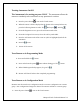User's Manual
iRespond Touch Technical Manual 12
3. From the diagnostics screen, press the soft button under CFG.
4. From the Configure Unit screen, select the soft key under MIS.
5. Press the soft button under ADR.
6. The display will look similar to this 0 12 44 56 < 3. The four sets of numbers
to the left of the < represent the hex bits of the UID address. The 3 to the right
of < represents the current position we are at. The 3 represents the 0.
Pressing the up or down arrows will increment 0 one at a time. Pressing
Backspace increments 0 by 10. Pressing the Flag will decrement 0 by
10. To switch between hex sets use the left and right arrow keys. The 2
represents the hex set of 12. The 1 represents the hex set of 44 and 0
represents the hex set of 56.
7. When you have entered in the appropriate UID press F1 again to return to
the configuration window. Press F1 again to save.
Turning Channel Hop On/Off
It is best for the base and remote units to be on the same channel. However, channel
hopping can be used to allow the remote unit to cycle through all available channels to
find a base on any channel. This is useful when using multiple bases that are set to
different channels.
1. Press the power button to turn on the Touch remote.
2. When the remote’s UID is displayed at the bottom of the main splash screen,
press the following buttons in order: F2
, Backspace , and Flag .
3. From the diagnostics screen, press the soft button under CFG.
4. From the Configure Unit screen, select the soft key under RF.
5. Press the soft button under HOP to turn on (HOP is highlighted) and off
channel hopping.
6. Press F1 to save.
7. Power off the remote.