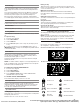Manual
23
The Tools keypad allows you access to functions and
customization options for your refrigerator. These tools allow you
to set the clock, change the temperature between Fahrenheit and
Celsius, turn the audible signals and prompts on and off, change
the language, and more.
Select the Tools keypad to view the Tools features:
■ Kitchen Timer
■ Water Filter
■ Air Filter
■ Control Lock
■ Mute
■ Light
See the “More Modes” section for more information.
Tool Notes
Kitchen Timer
Set a kitchen timer by manually entering the
desired time into the keypad.
1. Select KITCHEN TIMER.
2. Manually input the time to the desired
timer length.
3. Select START.
4. Select CANCEL to end the Kitchen Timer.
Water Filter
Air Filter
Displays the status of the filter.
NOTE: The filter status lights on the external
controls will let you know when to change
your filter.
To change the filter, go to Tools > Filter.
To Reset Filter:
1. Select INSTALL NEW, and follow
instructions on screen to reset.
2. Follow instructions in the “Filters and
Accessories” section to purchase filter.
Control Lock
The Control Lock shuts down the control
panel keypads to avoid unintended use of the
refrigerator. The Control Lock will remain set
after a power failure, if set before the power
failure occurs. When the control is locked,
only the Tools and Dispenser Light keypads
will function.
The Control Lock is preset to be unlocked,
but can be locked.
To Lock or Unlock Control:
1. Select CONTROL LOCK.
2. “Control Lock” will display.
3. Scroll up to unlock. No keypads will
function.
Mute
Select MUTE to mute or unmute the
refrigerator sounds.
Light
Select LIGHT to turn the dispenser light on
and off.
Preferences
Times and Dates
Set time and date preferences.
NOTE: If user is connected to Wi-Fi, time and date will be set
automatically.
Sound Volume
Set sound volume preferences.
■ Timers and Alerts
■ Buttons and Effects
Display Settings
Set the screen brightness.
■ Display Brightness
Favorites
The Favorites feature stores your favorite amounts of water
dispensed.
Regional
Set regional preferences.
■ Language: English, Spanish, or French
■ Temperature Units: Fahrenheit and Celsius.
Wi-Fi
■ Connect to Network: Download the Whirlpool
®
App from the
app store on your mobile phone. See the Connectivity Setup
sheet for more detailed instructions.
■ Disable Wi-Fi:
1. Select the Tools keypad.
2. Select Wi-Fi
3. Select DISABLE Wi-Fi.
■ Software Update: Notifies when updates are available when
turned on.
■ SAID Code: The SAID code is used to sync a smart device
with your appliance.
■ MAC Address: MAC Address is displayed for the Wi-Fi
module.
■ Wi-Fi Radio: Turn Wi-Fi on or off.
To connect to Wi-Fi:
1. Select the Tools keypad.
2. Select Wi-Fi
3. Select CONNECT TO NETWORK, and follow instructions on
the screen.
Info
■ Service and Support: Displays model number, Customer
Support contact info, and Diagnostics.
■ Demo Mode: Select Store Demo Mode to toggle Demo
mode off and on.
Start demo mode:
1. Select the Tools keypad.
2. Scroll and select INFO.
3. Select STORE DEMO MODE and select ON.
NOTE: The display screen will show the time
4. Select the Tools keypad.
5. Select TRY THE PRODUCT or VIEW PRODUCT VIDEOS
If the unit is in Demo Mode after power up, follow these steps to
exit the demo mode.
Exit Demo Mode:
1. Select TRY THE PRODUCT.
2. Scroll and select EXPLORE.
3. Select the Tools keypad.
4. Scroll and select INFO.
5. Select STORE DEMO MODE and select OFF.
6. Select YES on the confirmation screen.
■ Restore Factory: This will restore your product to the original
factory default settings.
■ Wi-Fi Terms and Conditions: www.whirlpool.com/connect
■ Software Terms and Conditions
Tools
20-Jun-2017 10:09:25 EDT | RELEASED
In some European factories the letter "W" of the part code mentioned herein will be automatically
replaced by the number "4000" (e.g. "W12345678" becomes "400012345678")