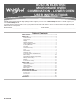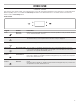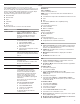Use & Care Guide
7
Tools
The Tools keypad allows you access to functions and
customization options for your oven. These tools allow you to set
the clock, change the oven temperature between Fahrenheit and
Celsius, turn the audible signals and prompts on and off, adjust
the oven calibration, change the language, and more.
Select the Tools keypad to view the Tools features:
■ Remote Enable
■ Kitchen Timer
■ Light
■ Self-Clean
■ Mute
■ Control Lock
See the “More Modes” section for more information.
Tools Available Selections
Remote Enable
Select REMOTE ENABLE to enable the
ability to utilize the Whirlpool
®
app.
NOTE: Remote Enable turns off when
the door is opened. It needs to be
re-enabled each time it is going to
be used.
Kitchen Timer
Set a kitchen timer by manually entering
the desired time into the keypad.
1. Select KITCHEN TIMER.
2. Manually input the time to the
desired timer length.
3. Select START.
4. Select the Cancel keypad to end the
Kitchen Timer.
Light
Select the Light keypad to turn the
light on and off. When the oven door is
opened, the oven light will automatically
turn on.
Turntable
Turn the turntable on or off.
Self-Clean
Self Clean option is not available for the
microwave oven.
For further information, see the Lower
Oven Use and Care Guide.
Mute
Select MUTE to Mute and Unmute the
sound.
Control Lock
The Control Lock shuts down the
control panel keypads to avoid
unintended use of the oven(s). The
Control Lock will remain set after a
power failure, if set before the power
failure occurs. When the control is
locked, only the Oven/Microwave
Power, Tools, and Oven Light keypads
will function.
The Control Lock is preset unlocked,
but can be locked.
To Lock or Unlock the Control:
1. Check that the oven is off.
2. Select CONTROL LOCK.
3. “Control Lock” will display.
4. Scroll up to unlock.
No keypads will function with the
controls locked.
Preferences
Times and Dates
Set time and date preferences.
NOTE: If user is connected to Wi-Fi, time and date will be set
automatically.
■ Your Meal Times: Adjust when breakfast/lunch/dinner is shown
■ Time
■ Date
■ Time Format (AM/PM vs 24 hour [Military Time])
Sound Volume
Set sound volume preferences.
■ Timers and Alerts
■ Buttons and Effects
Display Settings
Set the screen brightness.
■ Display Brightness
Regional
Set regional preferences.
■ Language: English, Spanish, or French
■ Temperature Units: Fahrenheit and Celsius
Wi-Fi
■ Connect to Network: Download the Whirlpool
®
App from the
app store on your mobile phone. See the Connectivity Setup
sheet for more detailed instructions.
■ SAID Code: The SAID code is used to sync a smart device
with your appliance.
■ MAC Address: MAC Address is displayed for the Wi-Fi
module.
■ Wi-Fi Radio: Turn Wi-Fi on or off.
Info
■ Service and Support: Displays model number, Customer
Support contact info, and Diagnostics
■ Store Demo Mode: Select Store Demo Mode to toggle Demo
Mode off and on.
Start Demo Mode
1. Select the Tools keypad.
2. Scroll and select INFO.
3. Select STORE DEMO MODE and select ON.
NOTE: The display screen will show the time (default screen/
stanby mode).
4. Select the Tools keypad.
5. Select TRY THE PRODUCT or VIEW PRODUCT VIDEOS.
If the unit is in Demo Mode after power up, follow these steps
to exit Demo Mode:
To Exit Demo Mode:
1. Select TRY THE PRODUCT.
2. Scroll and select EXPLORE.
3. Select the Tools keypad.
4. Scroll and select INFO.
5. Select STORE DEMO MODE and select OFF.
6. Select YES on the confirmation screen.
■ Restore Factory: This will restore your product to the original
factory default settings.
■ Wi-Fi Terms and Conditions: www.whirlpool.com/connect.
■ Software Terms and Conditions.