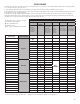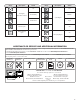How to Guide
3
More Options
Touch to select your “Favorite cycle” (Only available for models
with WiFi capability).
Favorite cycle: You may create “custom” cycles in the app and
store one frequently-used or favorite cycle on the machine.
LCD DISPLAY
When you select a cycle, its default settings will display and
the Estimated Time Remaining (for Automatic Cycles) will vary
depending on “What to Dry” and “How to Dry” selections, or
actual time remaining for Timed Dry cycles (for Manual Cycles)
will be displayed.
CYCLE PHASE LABELS
Sensing
Displays during Sensor cycles to indicate that the moisture
sensor on the dryer is operating. It will not be displayed during
Timed/Quick Dry cycles or options such as Wrinkle Shield™
option.
Drying
Dryer is in the main dry phase of the automatic cycle.
Steaming
Steam option selected and Steam phase running.
Cool Down
The dryer has finished drying with heat and is now tumbling the
load without heat to cool it down.
Static Reduce
Reduce Static phase is running.
End
Display message will show “Drying is complete” and will time-
out after 5 minutes. This will indicate that the selected cycle has
ended and the load may be removed from the dryer. If Wrinkle
Shield™ option has been selected, the dryer may continue to
tumble the load, even if “End” is displayed.
Check Vent
The Check Vent alert is a feature available for Automatic cycles
only. This alert will show the status of airflow through the dryer
and the dryer vent system for the dryer’s life. During the sensing
phase at the beginning of the cycle if it detects a blocked vent or
low pressure it will display “Check vent. Clean lint screen or vent
for better performance.”
REMEMBER: Thedryer will continue to operate even when
check vent notification is displayed, but poor airflow can impact
dry times and overall performance.
Display message can be cleared by pressing any key with the
exception of Power which will cancel the cycle.
GET THE WHIRLPOOL
®
APP AND GET CONNECTED
With your mobile device download the Whirlpool
®
app. You can get subscription and connectivity
instructions, terms of use, and privacy policy at www.whirlpool.com/connect or in
Canada www.whirlpool.ca/connect.
Once installed, launch the app and you will be guided through the steps to subscribe and create your user account to connect to your
appliance. If you have any problems or questions, call Whirlpool
®
Connected Appliances at 1-866-333-4591.
(Only available for models with WiFi capability).
CONNECTING UNIT
TO INTERNET
1
To connect your unit to the internet
please download the Whirlpool
®
app
and press REMOTE ENABLE.
ALLOWING REMOTE
CONTROL AND
INTERACTION
2
You must press REMOTE ENABLE
when connected in order to allow
remote control and interaction.
6
When unit is first powered on, it will prompt to select language before you see message to Download APP or press any other key to setup
WiFi later.