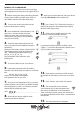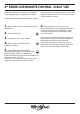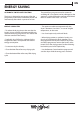Use and care guide
22
1. Before starting the setup procedure take note
of your home wireless network name (SSID), its
PASSWORD and the SAID code of the dryer.
2. Turn on your router and make sure the
Internet connection is working.
3. Press the Remote Control button. It will
operate as a shortcut to the Live menu.
Otherwise select the Live menu from the
Setting menu using the UP and DOWN key
and press the OK key.
4. Select the Setup feature from the Live
menu using the UP and DOWN key and press
the OK key.
The dryer will create a wireless network (SSID).
The network name is made up of the prex
"WP_" followed by the MAC address (e.g.
WP_88_A1_23_6F_78_C3).
The Connection Status indicator starts
blinking fast.
5. Turn on the WiFi on your smart device.
6. Look within your device for the wireless
network (SSID) of the dryer and select it. It will look
like
WP_XX_XX_XX_XX_XX_XX
where "XX" are letters and numbers.
Each appliance has its own SSID.
7. Once you have selected the SSID, a password
will be required. Use the SAID (see "Before starting
the setup process", point 3) as network password,
without the rst three characters.
SAID: __ __ __ __ __ __ __ __ __ __ __ __ __
8. Wait until your device conrms to be
connected to the WP network.
9. Open your favourite browser with your device
and type 192.168.10.1 in the address bar.
10. Press "Enter"/"Go". The browser displays a
SMART web page. It is the conguration page of
the WiFi radio of your dryer.
11. Select your home WiFi network in the
pulldown list of the available networks.
If your home wireless network is hidden, select
“Other”( ->) and manually enter the network name
(SSID) and the security protocol.
12. Enter the password of your WiFi network.
Remember: this kind of passwords are case sensiti-
ve.
13. Click “Submit” and wait for 30 seconds.
14. The Connection Status indicator
starts blinking slow as the connection with
the router is established. As the Connection
Status indicator becomes steady, the connection
has been established and the dryer is connected to
the Internet.
15. The setup procedure is complete.
MANUAL SET UP PROCEDURE
This procedure uses the Micro Access Point technology
and is applicable if your router does not support WPS 2.0.