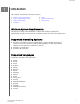User Manual
2
Status
This chapter contains the following sections.
▪ Status Section
▪ Capacity
▪ Volumes
▪ Life Remaining
▪ Temperature
▪ Interface Speed
Status Section
The Status section displays the overall state and health of the selected drive.
Note: To select an SSD drive, click the Select drive drop-down menu.
The following information is listed at the top of the Status screen:
▪ Model - The product model name of the selected Western Digital SSD.
▪ Firmware Version - The version number of the
firmware installed on the selected
Western Digital SSD.
▪ Drive Health - Drive Health summarizes the current condition of the selected SSD
based on Self-Monitoring, Analysis and Reporting Technology (S.M.A.R.T.)
attributes.
◦ Normal: The drive is in good condition.
◦ Poor: The number of spare blocks has reached the minimum threshold or the
drive is overheating. In the case of low spare-block count, replace this drive
with a new Western Digital SSD.
▪
Notifications - Notifications, such as software or firmware updates available or
S.M.A.R.T. attribute warnings, will be displayed in this area.
▪ Security - If the selected drive supports security, this area will be visible.
◦ “Not Activated” displays if the security protocol is not active.
Status
Western Digital SSD Dashboard
User Manual
5