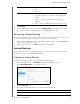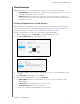User's Manual
Table Of Contents
- Registering Your WD Product
- WD Service and Support
- Important User Information
- Product Overview
- Getting Started
- The Dashboard at a Glance
- Managing Users and Groups
- Managing Shares
- Accessing Your Cloud Remotely
- Backing Up and Retrieving Files
- Managing Storage on WD My Cloud
- Managing Apps on WD My Cloud
- Playing/Streaming Videos, Photos, & Music
- Configuring Settings
- Regulatory Information
- Appendices
- Index
8
BACKING UP AND RETRIEVING FILES
47
WD MY CLOUD USER MANUAL
Backing Up and Retrieving Files
About Backups
Managing a USB Device and USB Backups
Remote Backups
Internal Backups
Viewing Backup Details
Modifying a Backup Job
Deleting a Backup Job
Cloud Backups
Camera Backups
About Backups
There are various ways to back up your data on the WD My Cloud device. These include:
USB Backup—Allows you to back up your WD My Cloud device data to a USB
device or to backup your USB device data to your WD My Cloud device.
Remote Backup—Allows you to back up WD My Cloud device data to another WD
My Cloud device.
Internal Backup—Allows you to back up data from one share to another on your
WD My Cloud device.
Cloud Backup—Allows you to backup WD My Cloud device data to an external
cloud backup service.
Camera Backup—Allows you to backup your camera to the WD My Cloud device.
Managing a USB Device and USB Backups
When you attach a USB drive to the WD My Cloud device, you turn the USB drive into a
shared network drive. Once connected, the USB drive has the following capabilities:
When you connect an external USB drive such as a My Passport™, a memory stick,
or a camera to the WD My Cloud device, you can access it with Windows Explorer
or Mac Finder.
The USB drive can serve as a target for backups.
You now have the option of mapping the drive as a user share drive.
If a WD external drive has been locked, when it is attached to the WD My Cloud
device, it maintains that security. Using the Dashboard, you can unlock or
re-lock it as desired.
Connecting a USB Drive
Connect a USB hard drive to a USB port on your WD My Cloud device for additional storage
and backup capabilities. The USB drive appears as a share on the
WD My Cloud dashboard. You can view details of the USB drive at anytime by clicking the
USB icon at the top of the page.