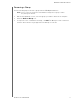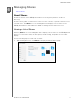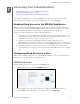User's Manual
Table Of Contents
- Registering Your WD Product
- WD Service and Support
- Important User Information
- Product Overview
- Getting Started
- The Dashboard at a Glance
- Managing Users and Groups
- Managing Shares
- Accessing Your Cloud Remotely
- Backing Up and Retrieving Files
- Managing Storage on WD My Cloud
- Managing Apps on WD My Cloud
- Playing/Streaming Videos, Photos, & Music
- Configuring Settings
- Regulatory Information
- Appendices
- Index
ACCESSING YOUR CLOUD REMOTELY
43
WD MY CLOUD USER MANUAL
Installing the WD My Cloud Mobile App
1. Download the WD My Cloud mobile app from the Apple App Store, Google Play store,
or Amazon Appstore for Android, and install it on your mobile device.
2. Launch the app.
3. Review the Western Digital End User License Agreement, then click Accept.
4. Tap Con
nect Now.
5. Select one of the following WD My Cloud device connection options:
Cloud Sign in: Tap and sign into your personal cloud using your WDMyCloud or
other public cloud accounts.
Add Manually: If the mobile device is not on the same LAN or Wi-Fi network as the
WD My Cloud device:
- In the Add Manually section, tap WD Device.
- Enter the activation code generated on you WD My Cloud and tap Activate. (For
information on obtaining an activation code, see “Configuring Cloud Access for a
User” on page 41.)
Note: You must generate one code for each device you want to activate. Codes are
valid for 48 hours from the time of request and can be used one time only.