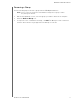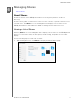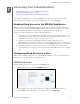User's Manual
Table Of Contents
- Registering Your WD Product
- WD Service and Support
- Important User Information
- Product Overview
- Getting Started
- The Dashboard at a Glance
- Managing Users and Groups
- Managing Shares
- Accessing Your Cloud Remotely
- Backing Up and Retrieving Files
- Managing Storage on WD My Cloud
- Managing Apps on WD My Cloud
- Playing/Streaming Videos, Photos, & Music
- Configuring Settings
- Regulatory Information
- Appendices
- Index
ACCESSING YOUR CLOUD REMOTELY
42
WD MY CLOUD USER MANUAL
4. On the Update WDMyCloud Login dialog, enter the user’s email address. This email
address is used to send the user confirmation information and instructions on setting
up and activating a password for cloud access.
5. Click Save.
Cloud Device Access
Use the following steps to generate an activation code for a user’s mobile device(s) and
My Cloud Desktop app.
Important: C
odes are valid for 48 hours from the time of the request and can be used
only once.
1. On the Navigation bar, click the Cloud Access icon.
2. In the left pane, select the user you’d like to configure for cloud device access.
3. In the Cloud devices for <user name> area, click Get Code.
You’ll need to generate one code for each mobile device and app you want to activate.
Y
ou also need a code to activate WD My Cloud for desktop app. A dialog box displays
the user’s activation code and its expiration date and time.
Note: Make sure to write down the access codes you generate.
4. Click OK. The Cloud devices for <user name> area displays your generated code and
its expiration date. Once you use the code(s), this area displays the cloud devices to
which the user now has access.
Access Your Files with iOS and Android Mobile Apps
The WD My Cloud and WD Photos™ mobile apps allow you to access all of the content on
your personal cloud from any device.
Note: WD Photos is for photo viewing only.
WD My Cloud Mobile App
Save valuable space on your mobile devices with easy photo and video uploads directly to
your personal cloud, then securely access and share your memories.
The WD My Cloud mobile app also allows you to easily trans
fer files between your personal
cloud, Dropbox™, and other public cloud accounts.
For features and instructions, see the Help, Guide Me page, and Quick Tips within the
WD My Cloud mobile app, or go to http://wdphotos.wd.com.
Requirements
WD My Cloud personal cloud storage with the most recent firmware, connected to
the Internet.
Access to cloud services requires the WD My Cloud app.
A Smart device running one of the following operating systems:
- iOS iPhone or iPad running versions 6.0 or later software.
- Android smartphone or tablet running versions 2.3 or later software.