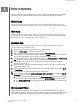User's Manual
5
Privately Share
Once you create an album, you decide who to share it with via a private link. You can also
invite people via email to a shared album so they can contribute their own photos and
videos.
Note: To add a new member to the My Cloud Home device, go to Settings - Add a User Once
someone is invited to be a member, they will set up their own My Cloud Home account to access the
device. The Device Owner will receive confirmation through email that a new Member has joined the
device.
Create an Album
Use the following steps to quickly and easily create an album of your memories.
1. Select the Albums icon on the top menu bar.
2. Select the Create an Album button.
3. This will open all of your files on the My Cloud Home device. Select the photos to include
in this album.
4. After selecting the photos to include in this album, select the Create Album option on the
screen.
5. Enter a name for this album in the Name Your Album window and select Continue.
6. The Select Cover Photo window open, select the Let's Do It button.
7. Select the picture to use as the cover photo for this album and then select the Done
button.
8. The album is now created. You can share this album by inviting members through the
Share Album button.
a. The Share Album feature provides two methods for sharing content. The Send link
(view only) option is for other members to view, but not modify the shared content.
The Invite to collaborate allows other members to view and modify the shared
content.
Remove an Album
Use the following steps to remove an album:
1. Access the My Cloud Home device with the My Cloud Home mobile app or web app.
2. Open an existing album and select the 3-dot menu on the upper left-hand corner of the
album cover.
3. Select the Remove Album option.
4. This will open the Remove Album windown. Select the Remove Album button.
5. The album has now been removed from this My Cloud Home device.
Privately Share
My Cloud Home / My Cloud Home Duo
User Manual
14