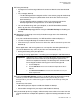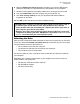User Manual
MY PASSPORT ULTRA
USER MANUAL
LOCKING AND UNLOCKING THE DRIVE – 45
6. Select the Enable auto unlock for user: check box if you want the WD Security
software to remember your password for the selected drive on this computer.
7. Read the warning about the possibility of data loss if you forget your password.
8. Click the I understand check box to signify that you accept the risk.
9. Click Save Security Settings to save your password and enable hardware
encryption for your drive.
10. Click OK to close the Security has been enabled message.
Unlocking the Drive
After you have created a password to keep others from accessing the files on your drive,
unless you selected the Enable auto unlock for user: check box, you will have to type
your password to unlock the drive whenever:
• You shut down and restart your computer
• You disconnect and reconnect the drive to your computer
• Your computer exits the sleep mode
You will have to do this even if you do not have the WD Security software installed on
your computer.
Depending on the software configuration of your computer, there are three ways to
unlock the drive, using either the:
• WD Security or WD Drive Utilities software
• WD SmartWare software
• WD Drive Unlock utility
CAUTION! After creating a password, the drive remains unlocked for as long as
you continue your current work session. Then the WD Security software:
• Locks the drive when you shut down your computer, disconnect your drive, or
your computer goes into the sleep mode
• Requires you to type your password to unlock the drive when you restart your
computer or reconnect your drive, UNLESS you selected the Enable auto unlock
for user: check box when you created your password