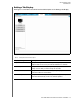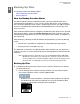User Manual
MY PASSPORT ULTRA
USER MANUAL
BACKING UP FILES – 32
• Selecting the Dropbox option displays the Dropbox icon to signify that the
backup source device will be a remote Dropbox folder:
b. If the selected backup source device has more than one internal hard drive,
multiple drive partitions, or external hard drives, use the backup source device
selector to select the one that you want to back up:
2. In the Backup Target area of the Home screen:
a. If you have more than one backup target device connected to your computer,
select the one that you want to back up files to:
b. Verify that a light-blue background highlights the selected device.
c. If the selected backup target device has more than one drive partition or network
share, use the backup target device selector under the device icon to select the
one that you want to use:
3. Click the Backup tab to display the Backup screen (see Figure 9 on page 23).
4. The initial/default configuration of the WD SmartWare software is for continuous
backups. If you want to configure scheduled backups, click Set Backup Frequency
to display the Set Backup Frequency dialog:
5. On the Set Backup Frequency dialog:
a. Select the Scheduled Backup option.
Selected My Passport Drive