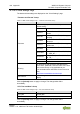Instructions
Table Of Contents
- 1 Notes about this Documentation
- 2 Important Notes
- 3 Overview
- 4 Properties
- 4.1 Hardware Description
- 4.1.1 View
- 4.1.2 Labeling and type plate
- 4.1.3 Connectors
- 4.1.4 Display Elements
- 4.1.5 Operating Elements
- 4.1.6 Memory Card Slot
- 4.2 Schematic Diagram
- 4.3 Technical Data
- 4.3.1 Mechanical Data
- 4.3.2 System Data
- 4.3.3 Power Supply
- 4.3.4 Clock
- 4.3.5 Programming
- 4.3.6 ETHERNET
- 4.3.7 Communication Interface
- 4.3.8 Connection Type
- 4.3.9 Digital inputs
- 4.3.10 Digital outputs
- 4.3.11 Analog inputs
- 4.3.12 Analog outputs
- 4.3.13 Climatic Environmental Conditions
- 4.3.14 Analog Temperature Sensors
- 4.3.15 Fieldbus
- 4.3.16 Other
- 4.4 Approvals
- 4.1 Hardware Description
- 5 Function Description
- 6 Mounting
- 7 Connecting
- 8 Commissioning
- 9 e!RUNTIME Runtime Environment
- 10 Diagnostics
- 11 Service
- 12 Removal
- 13 Disposal
- 14 Accessories
- 15 Appendix
- 15.1 Configuration Dialogs
- 15.1.1 Web-Based-Management (WBM)
- 15.1.1.1 “Information” Tab
- 15.1.1.2 “Configuration” Tab
- 15.1.1.2.1 “PLC Runtime Configuration” Page
- 15.1.1.2.2 “TCP/IP Configuration” Page
- 15.1.1.2.3 “Ethernet Configuration” Page
- 15.1.1.2.4 “Configuration of Host and Domain Name” Page
- 15.1.1.2.5 “Routing” Page
- 15.1.1.2.6 “Clock Settings” Page
- 15.1.1.2.7 “Create Bootable Image” Page
- 15.1.1.2.8 “Firmware Backup” Page
- 15.1.1.2.9 “Firmware Restore” Page
- 15.1.1.2.10 “Active System” Page
- 15.1.1.2.11 “Mass Storage” Page
- 15.1.1.2.12 “Software Uploads” Page
- 15.1.1.2.13 “Configuration of Network Services” Page
- 15.1.1.2.14 “Configuration of NTP Client” Page
- 15.1.1.2.15 “PLC Runtime Services” Page
- 15.1.1.2.16 “SSH Server Settings” Page
- 15.1.1.2.17 “DHCP Server Configuration” Page
- 15.1.1.2.18 “Configuration of DNS Server” Page
- 15.1.1.2.19 “Status overview” Page
- 15.1.1.2.20 “Configuration of Connection
” Page - 15.1.1.2.21 “Configuration of General SNMP Parameters” Page
- 15.1.1.2.22 “Configuration of SNMP v1/v2c Parameters” Page
- 15.1.1.2.23 “Configuration of SNMP v3 Users” Page
- 15.1.1.2.24 “WBM User Configuration” Page
- 15.1.1.3 “Fieldbus” Tab
- 15.1.1.4 “Security” Tab
- 15.1.1.4.1 “OpenVPN / IPsec Configuration” Page
- 15.1.1.4.2 “General Firewall Configuration” Page
- 15.1.1.4.3 “Interface Configuration” Page
- 15.1.1.4.4 “Configuration of MAC Address Filter” Page
- 15.1.1.4.5 “Configuration of User Filter” Page
- 15.1.1.4.6 “Certificates” Page
- 15.1.1.4.7 “Security Settings” Page
- 15.1.1.4.8 “Advanced Intrusion Detection Environment (AIDE)” Page
- 15.1.1.5 “Diagnostic” Tab
- 15.1.1 Web-Based-Management (WBM)
- 15.1 Configuration Dialogs
- List of Figures
- List of Tables
WAGO I/O System Compact Appendix 141
751-9301 Compact Controller 100
Manual
Version 1.1.0, valid from FW Version 03.08.07(20)
15.1.1.2.4 “Configuration of Host and Domain Name” Page
The settings for the hostname and domain are displayed on the “Configuration of
Host/Domain Name” page.
“Hostname” Group
Table 71: WBM “Configuration of Host and Domain Name” Page – “Hostname” Group
Parameter
Explanation
Currently used
If you have selected dynamic assignment of an IP
address via DHCP, the name of the host currently
being used is displayed.
Configured
Enter the product hostname here; it is then used if
the network interface is changed to a static IP
address or if no hostname is assigned per DHCP
response.
Click the [Submit] button to apply a change.
Click the [Clear] button to reset the input field.
The change takes effect immediately.
If a hostname is supplied via a DHCP response, this is enabled in the system. If
there are several network interfaces with DHCP, the last received hostname is
always valid.
If only the hostname configured here is to be valid, the configuration of the DHCP
server must be adapted so that no hostnames are transferred in the DHCP
response.
“Domain Name” Group
Table 72: WBM “Configuration of Host and Domain Name” Page – “Domain Name” Group
Parameter
Explanation
Currently used
If you have selected dynamic assignment of an IP
address via DHCP, the name of the domain
currently being used is displayed.
Configured
Enter the product domain name here; it is then used
if the network interface is changed to a static IP
address or if no domain name is assigned per
DHCP response.
Click the [Submit] button to apply a change.
Click the [Clear] button to reset the input field.
The change takes effect immediately.
If a domain name is supplied via a DHCP response, this is enabled in the system.
If there are several server network interfaces with DHCP, the last received
domain name is always valid.