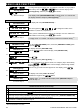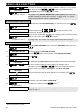User's Manual
Table Of Contents
- 1. Introduction
- 2. Operating the PowerMaster 360 System
- Basic Arming and Disarming
- Preparing to Arm
- Arming ‘AWAY' / ‘HOME'
- Disarming and Stopping Alarm
- Disarming under Duress
- Partition Selection Process
- Switching from ‘HOME’ to ‘AWAY’
- Switching from ‘AWAY’ to ‘HOME’
- Arming AWAY or HOME ‘Instant’
- Forced Arming AWAY or HOME
- Arming in the Latchkey Mode
- Initiating Panic Alarm
- Initiating Fire Alarm0F or Emergency Alarm
- Chime ON/OFF
- 3. Reviewing Troubles and Alarm memory
- 4. Menus and Functions
- A.1 Entering the User Settings Menu & Selecting a Setting Option
- A.2 Returning to the Previous Step or Exiting the USER SETTINGS Menu
- A.3 Buttons used for Navigation & Setting
- B.1 Setting the Zone Bypass Scheme
- B.2 Reviewing the Zone Bypass Scheme
- B.3 Recalling the Zone Bypass Scheme
- B.4 Programming User Codes
- B.5 Programming the Duress Code
- B.6 Add / Delete Proximity Tags
- B.7 Add / Delete Keyfob Transmitters
- B.8 Setting the Time & Time Format
- B.9 Setting the Date & Date Format
- B.10 Enabling / Disabling Auto-Arming
- B.11 Setting the Auto-Arming Time
- B.12 Programming Email, MMS and SMS Reporting
- B.13 Enabling / Disabling the Squawk Option
- B.14 Serial Number
- B.15 PowerLink Parameters4F
- 5. Event Reporting and Control by SMS
- 6. Special Applications and Functions
- 7. Testing the System
- 8. Maintenance
- APPENDIX A. FUNCTIONS OF CONTROLLING DEVICES
- APPENDIX B. PARTITIONING
- APPENDIX C. GLOSSARY
- APPENDIX D. HOME FIRE ESCAPE PLANNING
- APPENDIX E. SPECIFICATIONS
- E1. Functional
- E2. Wireless
- E3. Electrical
- E4. Communication
- E5. Physical Properties
- E6. Peripherals and Accessory Devices
- APPENDIX F. COMPLIANCE WITH STANDARDS
MENUS AND FUNCTIONS
D-305736 PowerMaster 360 User's Guide 29
Additional Information (section B.9)
1
For detailed instructions on how to select User Settings – refer to sections A.1 and A.2.
2
The display shows the currently selected format (indicated by a
symbol), for example, "MM/DD/YYYY".
You can now select either the "MM/DD/YYYY" or "DD/MM/YYYY" date format by pressing or
.
3
The display shows the Date and selected Date Format, for example, "
30.12.2014
", with the cursor blinking
on the first digit.
4
You can move the cursor to the next or previous digit using the or button.
5
For the year, enter the two last digits only.
6
You can now select another option in the User Settings menu (see section A.1 and section A.2), or quit
programming (see section A.3).
7
This setting can be performed only after completing steps 1 – 3 of section B.9A.
B.10 Enabling / Disabling Auto-Arming
The PowerMaster 360 system can be programmed to automatically arm itself on a daily basis at a
predetermined time. This feature is useful especially in commercial applications, such as in stores, to ensure
that the system is always armed and without having to assign security codes to employees.
♦ Here you can enable (activate) and disable (stop) the Auto-Arming. To set the Auto-Arming time –
see section B.11.
♦ Auto-arming can arm a "NOT READY" system only if forced arming is enabled by the installer while
programming your system.
Carefully read the section titled "Additional Information" according to the indicated references
1
etc – see
table at end of this section.
1.
AUTO-ARM ENABLE
Enter the [USER SETTINGS] menu, select the [AUTO-ARM ENABLE] option
and press .
1
disable autoarm
The display shows the currently selected setting.
2
2.
or
Click the or button until the display reads the desired
setting, for example, [enable autoarm] and press to confirm.
enable autoarm
3.
☺ Return to step 1
A "Happy Tune"
☺
sounds. The display confirms the saved setting, and
then returns to the User Settings menu, step 1.
3
B.11 Setting the Auto-Arming Time
♦ Here you can program the exact time of the Auto-Arming.
1.
AUTO-ARM TIME
Enter the [USER SETTINGS] menu, select the [AUTO-ARM TIME] option
and press .
1
2.
arm time 12:00P
The display shows the current setting of the Auto-Arm Time. At the blinking
cursor position, enter the correct time, for example, “8:30A”, using the
numerical keypad.
4
3.
When you are satisfied with the setting, press to confirm.
TIME 08:30A
A "Happy Tune"
☺ sounds. The display confirms the saved time and then
returns to the User Settings menu, step 1.
5, 6
☺
Return to step 1