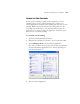User`s guide
SELECTING NEW SETTINGS FOR A BUTTON 111
5. Choose a Page Format and a Scan Configuration.
See the notes on page 112 for more information about the scan
configurations when the Destination Application is Burn to CD.
6. Click OK.
The OneTouch Properties window closes.
7. Now start scanning using the button you selected to use to scan and
burn to CD.
When scanning is finished, a bubble message on the screen tells you
that files are waiting to be burned to the CD.
8. On the OneTouch window, make sure that the Burn to CD
Destination Application is still selected and click the Properties
button.
The OneTouch 4.0 Link Properties window opens.
9. Make sure a CD is in the CD burner.
10. Click the Burn to CD button.
The CD burner begins and your scanned documents are written to
the CD.