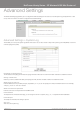User guide

YMLM1WN 3G Wireless N150 Mini Router m1-User Guide
www.netcomm.com.au 39
NetComm Liberty Series - 3G Wireless N150 Mini Router m1
Troubleshooting
Are you having trouble connecting wirelessly?
1. Make sure that the WiFi device you are using to connect to the NetComm m1 is turned ON. For example, most laptops have a
manual WiFi ON/OFF button that is typically located to the front or the side of the laptop, depending on the brand. Please contact
your laptop or wireless device manufacturer for more information regarding this.
2. Ensure that the NetComm m1 is turned ON and has the Blue WiFi LED on.
3. Search for Wireless Network ‘NetComm Wireless and make sure you enter the right wireless security key which is ‘a1b2c3d4e5.’
4. Make sure DHCP is turned ON correctly for your WiFi device.
Are you having trouble accessing the Internet?
1. Make sure your 3G modem is compatible with the NetComm m1, please check the compatibility list on the NetComm website.
2. If you are using a Prepaid SIM, make sure that there is sufcient credit on your SIM.
3. If you are using a SIM from a service provider in Australia, please ensure you enter the correct APN If you don’t know the APN,
please contact your mobile service provider or check the selection of APN’s listed at www.netcomm.com.au/