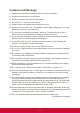VG2249 Display User Guide IMPORTANT: Please read this User Guide to obtain important information on installing and using your product in a safe manner, as well as registering your product for future service. Warranty information contained in this User Guide will describe your limited coverage from ViewSonic Corporation, which is also found on our web site at http:// www.viewsonic.com in English, or in specific languages using the Regional selection box in the upper right corner of our website.
Thank you for choosing ViewSonic With over 25 years as a world leading provider of visual solutions, ViewSonic is dedicated to exceeding the world’s expectations for technological evolution, innovation, and simplicity. At ViewSonic, we believe that our products have the potential to make a positive impact in the world, and we are confident that the ViewSonic product you have chosen will serve you well.
Compliance Information NOTE: This section addresses all connected requirements and statements regarding regulations. Confirmed corresponding applications shall refer to nameplate labels and relevant markings on unit. FCC Compliance Statement This device complies with part 15 of FCC Rules.
TCO Information Congratulations! This product is TCO Certified – for Sustainable IT CERTIFIED TCO Certified is an international third party sustainability certification for IT products. TCO Certified ensures that the manufacture, use and recycling of IT products reflect environmental, social and economic responsibility. Every TCO Certified product model is verified by an accredited independent test laboratory.
Declaration of RoHS2 Compliance This product has been designed and manufactured in compliance with Directive 2011/65/EU of the European Parliament and the Council on restriction of the use of certain hazardous substances in electrical and electronic equipment (RoHS2 Directive) and is deemed to comply with the maximum concentration values issued by the European Technical Adaptation Committee (TAC) as shown below: Substance Proposed Maximum Concentration Actual Concentration Lead (Pb) 0.1% < 0.
Cautions and Warnings 1. Read these instructions completely before using the equipment. 2. Keep these instructions in a safe place. 3. Heed all warnings and follow all instructions. 4. Sit at least 18” / 45cm from the display. 5. Always handle the display with care when moving it. 6. Never remove the rear cover. This display contains high-voltage parts. You may be seriously injured if you touch them. 7. Do not use this equipment near water.
20. Use only with the cart, stand, tripod, bracket, or table specified by the manufacturer, or sold with the equipment. When a cart is used, use caution when moving the cart/equipment combination to avoid injury from tipping over. 21. Unplug this equipment when it will be unused for long periods of time. 22. Refer all servicing to qualified service personnel.
Contents Compliance Information FCC Compliance Statement....................................................................................i Industry Canada Statement.....................................................................................i CE Conformity for European Countries...................................................................i TCO Information.....................................................................................................ii Declaration of RoHS2 Compliance...
Copyright Information Copyright © ViewSonic Corporation, 2016. All rights reserved. Macintosh and Power Macintosh are registered trademarks of Apple Inc. Microsoft, Windows, and the Windows logo are registered trademarks of Microsoft Corporation in the United States and other countries. ViewSonic and the three birds logo are registered trademarks of ViewSonic Corporation. VESA is a registered trademark of the Video Electronics Standards Association. DPMS, DisplayPort, and DDC are trademarks of VESA.
Product Registration To fulfill possible future product needs, and to receive additional product information as it becomes available, please visit your region section on ViewSonic’s website to register your product online. The ViewSonic CD also provides an opportunity for you to print the product registration form. Upon completion, please mail or fax to a respective ViewSonic office. To find your registration form, use the directory “:\CD\Registration”.
Getting Started Congratulations on your purchase of a ViewSonic® display. Important! Save the original box and all packing material for future shipping needs. NOTE: The word “Windows” in this user guide refers to Microsoft Windows operating system.
Quick Installation 1. Connect video cable • Make sure both the display and computer are turned OFF. • Remove rear panel covers if necessary. • Connect the video cable from the display to the computer. Macintosh users: Models older than G3 require a Macintosh adapter. Attach the adapter to the computer and plug the video cable into the adapter. To order a ViewSonic® Macintosh adapter, contact ViewSonic Customer Support. 2.
Wall Mounting (Optional) NOTE: For use only with UL Listed Wall Mount Bracket. To obtain a wall-mounting kit or height adjustment base, contact ViewSonic® or your local dealer. Refer to the instructions that come with the base mounting kit. To convert your display from a desk-mounted to a wall-mounted display, do the following: 1. Verify that the power button is turned Off, then disconnect the power cord. 2. Lay the display face down on a towel or blanket. 3. Remove the base.
Using the Display Setting the Timing Mode Setting the timing mode is important for maximizing the quality of the screen image and minimizing eye strain. The timing mode consists of the resolution (example 1024 x 768) and refresh rate (or vertical frequency; example 60 Hz). After setting the timing mode, use the OSD (On-screen Display) controls to adjust the screen image. For optimal picture quality, please use the recommended timing mode specific to your display listed on the “Specification” page.
Adjusting the Screen Image Use the buttons on the front control panel to display and adjust the OSD controls which display on the screen. Standby Power On/Off Power light Blue = ON Orange = Power Saving [1] Displays the Main Menu or exits the control screen and saves adjustments. [2] Displays the control screen for the highlighted control. Also a shortcut to toggle analog and digital connection. ▲/▼ Scrolls through menu options and adjusts the displayed control.
Main Menu Controls Adjust the menu items by using the up ▲ and down ▼ buttons. NOTE: Check the Main Menu items on your display OSD and refer to Main Menu Explanation below. Main Menu Explanation NOTE: The Main Menu items listed in this section indicates whole Main Menu items of all models. For the actual Main Menu details corresponding to your product refer to the items on your display’s OSD Main Menu.
I Information displays the timing mode (video signal input) coming from the graphics card in the computer, the display model number, the serial number, and the ViewSonic® website URL. See your graphics card’s user guide for instructions on changing the resolution and refresh rate (vertical frequency). NOTE: VESA 1024 x 768 @ 60Hz (example) means that the resolution is 1024 x 768 and the refresh rate is 60 Hertz.
Other Information Specifications Display Type Display Size Color Filter Glass Surface TFT (Thin Film Transistor), Active Matrix 1920 x 1080 Display, 0.248 mm pixel pitch Metric: 54.6 cm Imperial: 22” (21.5” viewable) RGB vertical stripe Anti-Glare Input Signal Video Sync RGB analog (0.7/1.
Cleaning the Display • MAKE SURE THE DISPLAY IS TURNED OFF. • NEVER SPRAY OR POUR ANY LIQUID DIRECTLY ONTO THE SCREEN OR CASE. To clean the screen: 1. Wipe the screen with a clean, soft, lint-free cloth. This removes dust and other particles. 2. If the screen still not clean, apply a small amount of non-ammonia, non-alcohol based glass cleaner onto a clean, soft, lint-free cloth, and wipe the screen. To clean the case: 1. Use a soft, dry cloth. 2.
Troubleshooting No power • Make sure power button (or switch) is ON. • Make sure A/C power cord is securely connected to the display. • Plug another electrical device (like a radio) into the power outlet to verify that the outlet is supplying proper voltage. Power is ON but no screen image • Make sure the video cable supplied with the display is properly secured to the video output port on the back of the computer.
Customer Support For technical support or product service, see the table below or contact your reseller. NOTE: You will need the product serial number. Country/Region Website T= Telephone C = CHAT ONLINE Email Australia New Zealand www.viewsonic.com.au AUS= 1800 880 818 NZ= 0800 008 822 service@au.viewsonic.com Canada www.viewsonic.com T (Toll-Free)= 1-866-463-4775 T (Toll)= 1-424-233-2533 service.ca@viewsonic.com Europe www.viewsoniceurope.com www.viewsoniceurope.
Limited Warranty ViewSonic® Display What the warranty covers: ViewSonic warrants its products to be free from defects in material and workmanship, under normal use, during the warranty period. If a product proves to be defective in material or workmanship during the warranty period, ViewSonic will, at its sole option, repair or replace the product with a like product. Replacement product or parts may include remanufactured or refurbished parts or components.
Exclusion of damages: ViewSonic's liability is limited to the cost of repair or replacement of the product. ViewSonic shall not be liable for: 1. Damage to other property caused by any defects in the product, damages based upon inconvenience, loss of use of the product, loss of time, loss of profits, loss of business opportunity, loss of goodwill, interference with business relationships, or other commercial loss, even if advised of the possibility of such damages. 2.
Mexico Limited Warranty ViewSonic® Display What the warranty covers: ViewSonic warrants its products to be free from defects in material and workmanship, under normal use, during the warranty period. If a product proves to be defective in material or workmanship during the warranty period, ViewSonic will, at its sole option, repair or replace the product with a like product. Replacement product or parts may include remanufactured or refurbished parts or components & accessories.
Contact Information for Sales & Authorized Service (Centro Autorizado de Servicio) within Mexico: Name, address, of manufacturer and importers: México, Av. de la Palma #8 Piso 2 Despacho 203, Corporativo Interpalmas, Col. San Fernando Huixquilucan, Estado de México Tel: (55) 3605-1099 http://www.viewsonic.com/la/soporte/index.htm NÚMERO GRATIS DE ASISTENCIA TÉCNICA PARA TODO MÉXICO: 001.866.823.2004 Hermosillo: Distribuciones y Servicios Computacionales SA de CV. Calle Juarez 284 local 2 Col. Bugambilias C.