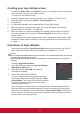User Guide
38
ActiveVGAOut
Once the COMPUTER IN and COMPUTER OUT jacks have been properly connected
to the corresponding devices, select ON to generate VGA signal output. The projector
will only receive output signals via Computer In 1.
ActiveAudioOut
When the AUDIO IN jack is correctly connected to a device, select ON to output audio
signals.
Adjusting the sound
The sound adjusents made as below will have an eect on the projector speaker(s).
Please check that you have made a correct connection to the projector audio input /
output jacks. See “Connection” for details.
Adjustments in Audio Mode
1. Open the OSD menu and enter Basic > Audio Settings > Audio Mode menu.
2. Press / to select the primary Audio Mode.
Ifavailable,youmaypressthe[AudioMode]ontheremotecontroltoselecttheprimaryAudiomode.
Mute
1. Open the OSD menu and enter Basic > Audio Settings > Mute menu.
2. Press / and select ON.
Ifavailable,youmaypressthe button on the remote control to switch the projector audio
ONorOFF.
Adjusting the sound level
1. Open the OSD menu and enter Basic > Audio Settings > Volume menu.
2. Press / to select the desired volume.
Ifavailable,youmaypressthe button on the remote control to adjust speaker volume of
the projector.
Switchotheprojector
1. Press the Power button. A conrmation message will be displayed on screen. The
message will disappear if you do not respond within a few seconds.
2. Press the
Power button again.
3. Disconnect the power cord from the wall socket if the projector will not be used in an
extended period of time.