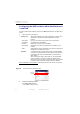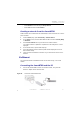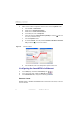Manual
Table Of Contents
- SmartOTDR Mainframe
- Table of Contents
- About This Guide
- Chapter 1 Safety information
- Chapter 2 Introducing the SmartOTDR
- Chapter 3 Starting up
- Chapter 4 Setting-up the SmartOTDR
- Chapter 5 Optical options
- Chapter 6 Microscope application
- Chapter 7 Connectivity
- Establishing connection
- Remote Control
- Smart Access Anywhere
- Connection modes
- Pre-requisite for using the Smart Access Anywhere Application
- Downloading the VIAVI application on PC
- Downloading the VIAVI application on Tablet/ Smartphone
- Launching the SmartAccess Anywhere application
- Using Remote screen and File Transfer applications
- Working with files and directories on SmartOTDR
- Connection information and settings
- Data Transfer
- VNC
- Smart Access Anywhere
- Stratasync
- Chapter 8 File management
- Chapter 9 Technical specifications
- Chapter 10 Options and accessories
- Chapter 11 Maintenance and Troubleshooting
- Maintenance procedure
- Recycling Information
- Troubleshooting
- General information on warranty
- Index
Chapter 7 Connectivity
Establishing connection
52 User Manual 7SMART102 Rev006
Configuring the WiFi mode to which the Platform is
connected
To work on WIFI with the Platform, configure the 802.11 parameter on the WIFI Setup
screen.
1 Select the mode of connection:
• Co
nfig 1 to 4 static mode enabling input of the configuration of 4 sites. If this
parameter is selected, the following parameters must be
entered:
– Site Name the user can enter the name of the site in the Edit menu.
– IP Address IP address of the SmartOTDR
– IP Mask address of the mask of the sub-network
– IP Gateway IP address of the machine enabling access outside the sub-
network.
– DNS (Domain Name Server) IP address of the machine providing the
IP address on the basis of the name
• Dynamic in this mode, which requires a DHCP server, the SmartOTDR
requests an IP address from this server which will be allocated
dynamically if dynamic host configuration is activated on the
local network.
After selecting this mode or after power-on, the SmartOTDR
tries to establish a connection to obtain an address from a
DHCP server. If for any reason, this process fails, the equipment
reverse
s to static IP address mode with User1 IP address.
Note the IP address of the Platform,
to be able to remote screen on PC or to transfer
files.
2 Configure the Proxy dialog box:
In the Use proxy parameter
– Select No if no proxy is used.
Figure 39 WI
FI connection in Dynamic mode
Note IP
Address