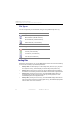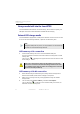Manual
Table Of Contents
- SmartOTDR Mainframe
- Table of Contents
- About This Guide
- Chapter 1 Safety information
- Chapter 2 Introducing the SmartOTDR
- Chapter 3 Starting up
- Chapter 4 Setting-up the SmartOTDR
- Chapter 5 Optical options
- Chapter 6 Microscope application
- Chapter 7 Connectivity
- Establishing connection
- Remote Control
- Smart Access Anywhere
- Connection modes
- Pre-requisite for using the Smart Access Anywhere Application
- Downloading the VIAVI application on PC
- Downloading the VIAVI application on Tablet/ Smartphone
- Launching the SmartAccess Anywhere application
- Using Remote screen and File Transfer applications
- Working with files and directories on SmartOTDR
- Connection information and settings
- Data Transfer
- VNC
- Smart Access Anywhere
- Stratasync
- Chapter 8 File management
- Chapter 9 Technical specifications
- Chapter 10 Options and accessories
- Chapter 11 Maintenance and Troubleshooting
- Maintenance procedure
- Recycling Information
- Troubleshooting
- General information on warranty
- Index
Chapter 8 File management
Storage media
User Manual 7SMART102 Rev006 91
The icon is displayed during merging process.
After a few seconds, the files are merged in one pdf/txt file, which name by default is:
merged_year_month_date__hour_min_sec.
pdf/txt.
The file is automatically saved in the same directory as the one where files have been
selected.
It gathers all results from pdf/txt files selected (and traces for pdf file), in one single pdf
fi
le of several pages (1 results screen per page, if the results table does not exceed one
page).
Storage media
For saving or recalling data, the SmartOTDR offers a wide choice of media, both built-in
and external.
Free space on selected media is clearly displayed at the bottom of the left panel.
Figure 71 Files selection and Merge key
NOTE
Once merged file is saved, it can be renamed in the Explorer (see “Renam-
ing a directory / file” on page 86).