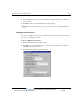Installation guide
Setting up a queue’s voice mailbox 2-70
Chapter 2: Creating a Contact Center Queue
Wave Contact Center Administrator Guide
3 Enter a Name for the data that you are collecting, for example Customer ID or Account
Number.
4 Under
Prompt that explains the digits to enter, type the text of the prompt or a description
of it.
5 Using the audio controls, record a prompt that tells the caller to enter data, for example,
“Please enter your customer ID number followed by the pound key. If you don’t have a
customer ID number, just press the pound key.” See “Using the audio controls” on page 1-5
for instructions.
Note: While callers are entering data, they can press * and they will return to the previous
data entry prompt. If callers press
* during the first data entry prompt, they can choose to end
the call or stay on the line. If they choose to stay on the line, they are transferred either to
the auto attendant (if they started there) or to the queue operator (if they dialed the queue
directly). You can optionally describe these options in your data entry prompts.
6 Specify the following optional information about the caller data entry:
•
Terminate after an exact number of digits. If the data must be an exact length, check
this box and enter the number of digits.
•
The following digit will terminate input. To speed up data entry, check this box and
select a key for callers to press when they have finished entering digits. The terminate
key is usually #. Be sure to mention this key in the prompt that you record. If you do
not specify a terminate key, Wave assumes the data is complete whenever the caller
exceeds the
Maximum number of seconds between digits setting.
•
Number of seconds allowed for input. Specify the length of time within which the
caller can enter the data. If the caller does not complete data entry within that time,
Wave attempts to validate the data. If you are not validating the data (see “Validating
caller data entry” on page 2-71), the call proceeds into the queue without any data.
•
Maximum number of seconds between digits. Specify how long callers can pause while
entering digits. If the caller exceeds that pause, Wave assumes that the data entry is
complete.
7 Store digits in custom variable. Select the custom variable to hold the data entered by
callers from the drop-down list. To create a new custom variable, click next to the list.
For instructions see “Creating a custom data variable” on page 2-89.
Release 2.0 Service Pack 1
April 2011