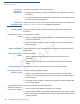User's Manual
Table Of Contents
- P400/P400 PLUS
- Contents
- Preface
- Overview
- Setup
- Specifications
- Troubleshooting Guidelines
- Service and Support
- Appendix A
- Contact Verifone

SETUP
MSAM/MicroSD Cards
14 P400/P400 PLUS INSTALLATION GUIDE
V
E
R
IF
O
N
E
C
O
N
FI
DE
N
T
I
A
L
4 Replace all the packing materials, close the lid, and save the carton for
repacking or moving the P400 unit in the future.
Do not use a unit that has been tampered with or otherwise damaged. This unit
comes equipped with tamper-evident label. If a label or component appears
damaged, immediately notify the shipping company and your Verifone
representative or service provider.
MSAM/MicroSD
Cards
You may need to install one or more multiple security access module (MSAM)
cards or replace the old cards.
Observe standard precautions in handling electrostatically sensitive devices.
Electrostatic discharges can damage the equipment. Verifone recommends using
a grounded anti-static wrist strap.
Changing or
Installing MSAMs
To change or install MSAM:
1 Place the terminal face down on a soft and clean surface to protect the lens
from scratches.
2 Slide out and lift the compartment cover. The MSAM cardholders are now
accessible.
The P400 supports two MSAM cards in a stacked configuration.
3 Install the MSAM card by carefully sliding it into the slot until fully inserted.
Align in the same direction as the MSAM symbol shown on the compartment case.
Insert the MSAM card with the card’s gold contacts facing away from you, toward
the unit.
Changing or
Installing a MicroSD
Card
To change or install MicroSD card:
1 Follow steps 1-2 in the Changing or Installing MSAMs section to open the
terminal compartment door.
2 Insert the MicroSD card directly into the slot across the MSAM card holders.
Power Supply
Not all P400 configurations and device contexts require the use of a power supply
– Verifone ships power supply with the terminal as required.
Contact your Verifone representative If you
have changed the context in which the
terminal is used or have questions about which power supply should be used.
Using an incorrectly rated power supply can damage the unit or cause it not to
work properly. Use only a power pack with VPN PWR435-001-XX-X (see
Specifications for detailed power supply specifications).
WARNING
CAUTION
NOTE
NOTE
CAUTION