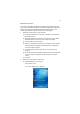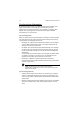User Manual
Table Of Contents
- Notice
- Chapter 1 Introduction
- Chapter 2 Hardware and Command Interface
- Chapter 3 Getting Connected
- Chapter 4 Managing Programs
- Chapter 5 Customizing PA500
- Chapter 6 Regulatory and Safety Notices
- Index
Chapter 3 Getting Connected38
WiFi Connection
With the device’s embedded WLAN module, you can send and receive
signals to a computer connected on the WiFi network then synchronize
files.
NOTE: Before doing these steps, you must do the following:
- Make sure your computer have TCP/IP installed.
- Make sure the network system and remote access server in your
workplace supports TCP/IP.
- Make sure you have remote access account. Ask your network
administrator for assistance on setting up a wireless connection.
- First establish ActiveSync partnership with the PA500 using serial,
USB or Bluetooth connection.
1 Perform the steps below on your computer.
(1) On the Windows taskbar, click Start > Settings > Control Panel >
Network Connections.
(2) Right-click WLAN card, then click Properties.
(3) Select Internet Protocol (TCP/IP), then click the Properties tab.
(4) IP settings will be assigned automatically if your network supports
this capability, then click Advanced.
(5) Click WINS tab.
(6) In the NetBIOS setting, select Enable NetBIOS over TCP/IP.
(7) Click OK.
(8) Connect your device to your computer using the USB charging
cable. See “Connecting the Device to Your Computer” on page 30.
(9) Perform a standard partnership with PA500.
(10) Click Next.
(11) Select Synchronize with this desktop computer, then click Next.
(12) Select the type of information you want to synchronize.
(13) Follow the onscreen instruction to complete setup.
(14) Open ActiveSync on your computer.
(15) Click File, then Connection Settings.
(16) Select Allow network (Ethernet) and Remote Access Service
(RAS) server connection with this desktop computer.
(17) Click OK.