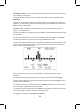User Manual
83
Press Func (or press and hold Func to view longer) to view the current system and
channel number shown in the top left corner of the display as “T000. 000”.
For example “T002. 043” would indicate the current system is 2 and the current
channel is 43.
To Go to a Channel in the Current System Hold on the current system. Enter the
channel number and press Menu. Press Hold to resume.
To Go to a Channel in a Different System Hold on any system.
Enter the system number, press .no, then the channel number and press Menu.
Press Hold to resume.
To Go to a System or Custom/Service Search Hold on any system/search.
Enter the system/search number tag, press .no, and press Menu.
Press HOLD to resume.
Note: Selecting just a system will hold on the rst frequency in the system (not
ID). If two systems/searches have the same number tag, they will be selected
in sequence (the rst time you select the number tag, the scanner will go to
the rst system/search assigned to that number tag; if you select the same
number tag again, it will go to the 2nd system/search assigned to that number
tag, and so on). The same rule applies to channel number tags (so don’t start
at 1 for each channel group in the system).
P25 ADJUSTMENT MODE
You may be able to optimize the scanner’s performance with digital APCO 25
frequencies.
These steps work only when you can clearly receive the frequencies. If you are in a
weak-signal area or receive interference, these steps will not work. These steps do
not compensate for weak signals or signals subject to interference.
If you set an incorrect decode threshold level, the scanner might stop decoding
digital signals. If this happens, change the P25 Threshold Mode to Auto then repeat
these steps.
Set the P25 Threshold Mode to Manual in Site Options for the Site, System Options
for any conventional channel in the System, Srch/CloCall Opt, or Edit Custom
Search.
Hold on any Site, or digital conventional Frequency.
Press Vol then Func then Vol.