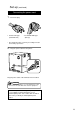User's Manual
Table Of Contents
- XIDi printerp2-6.pdf
- Checking accessories
- Handling of transfer film, ink ribbons and cards
- Set-up 11
- Connecting the power cord
- Installing the card stacker
- Setting the ink ribbon
- Setting the retransfer film
- Connecting with a host computer 22
- Before use
- Operation display LED 23 LCD panel
- Operation display LED contents and the LCD panel

11
3. Connect the printer and IC unit.
Connect the cable which comes with the IC unit to the
OPTION 1 terminal.
Turn the power off before
connecting the cable between the printer and IC Unit.
Otherwise some malfunction may be caused.
4. Connect the IC unit with the host computer.
Connect interface cables which are commercially
available.
Connecting the IC unit
(sold separately)
Large and compact size IC units are sold separately, as
are specialized optional devices for the printer. Consult
your dealer for more details.
WARNING
• Make sure that the power switch is turned
OFF and the AC cable is detatched from
the plug, before connecting and
disconnecting the IC units. Otherwise
electric shocks, fires or malfunction of the
product may occur.
• Using IC units other than those specified
may cause electric shocks, fires or
malfunction of the product.
Large size IC unit (sold separately)
1. A joint plate for an IC unit is provided as an
accessory.
2. Fit the printer and IC unit into the holes as shown.
CX21ICL* is manufactured by us.
Unstable locations and angled
surfaces may cause card feeder malfunctions. Make sure
to fit the devices into the holes securely.
Furthermore, install the printer on a flat and hard surface.
Use the OPTION 1 side.
If you use side 2 it does not
function.
Electric
shock
CAUTION
Connecting to
the PRT interface
terminal
Connection cable
(Accessory)
Commercial item
Terminals on the rear of the IC unit SERIAL1:non-contact
SERIAL2:contact
The terminal is rotated 180°
CX21ICL*
CAUTION
Set-up
CAUTION
Make sure to tighten the screws of the interface cables.