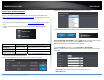User's Manual
©Copyright2017TRENDnet.AllRightsReserved.
TRENDnetUser’sGuide
TEW‐825DAP
14
3.EnteryourUsernameandPassword,selectyourpreferredlanguage,andthenclick
Login.
OperatingModes
Thissectionoutlinestheavailableoperatingmodesavailableontheaccesspoint.
1.Logintoyourmanagementpage(see“Accessthemanagementpage”onpage16).
2.ClickonSystemandOperationMode.
3.Selecttheoperatingmodetoapplyoneachwirelessband.
4.ClickonApplybuttonlocatedonthebottomtosavethesettings,andclickon
Save/Reloadbuttonlocatedonthetopleftsectiontoapplythesavedsettings.
AccessPoint:Inthismode,thedevicecreatesawirelessnetworktoyourexisting
network.
ClientBridge:Selectthismodetoallowtheaccesspointtheabilitytowireless
connecttoyourwirelessnetwork.Thisissimilartoawirelesslaptopormobile
deviceconnectingtoawirelessnetwork.
WDSAccessPoint:Inthemode,theaccesspointconnectstootherWDSbridge
enabledevicesforbackbonecommunicationandprovideswirelessconnectionto
clients(STAs)atthesametime.
WDSBridge:WhenthismodeisselectedtheaccesspointconnectsONLYtoother
WDSbridgeenableddevicesandlocalnetworks(theotherwirelessinterfaceand
Ethernetinterface)asawirelessbackbonebridge.
WDSStation:ThewirelessinterfaceconnectstootherWDSbridgeenableddevices
forbackbonecommunicationandconnectstootherwirelessaccesspointsatthe
sametime.UsethismodetopairwiththenexthopaccesspointasaWDSnetwork
outlet.
Note:Pleasenotethatonlyonebridgecanbesetupon2.4GHzor5.0GHzband,but
notboth.