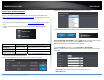User's Manual
©Copyright2017TRENDnet.AllRightsReserved.
TRENDnetUser’sGuide
TEW‐825DAP
12
ConnectwirelessdevicesusingWPS
WPS(Wi‐FiProtectedSetup)isafeaturethatmakesiteasytoconnectdevicestoyour
wirelessnetwork.IfyourwirelessdevicessupportWPS,youcanusethisfeatureto
easilyaddwirelessdevicestoyournetwork.
Note:YouwillnotbeabletouseWPSifyousettheSSIDBroadcastsettingtoDisabledor
ifyouareusingWEPsecurity.
TherearetwomethodstheWPSfeaturecaneasilyconnectyourwirelessdevicesto
yournetwork.
PushButtonConfiguration(PBC)method
o WPSSoftware/VirtualPushButton‐locatedinroutermanagementpage
PIN(PersonalIdentificationNumber)Method‐locatedinroutermanagementpage
Note:Refertoyourwirelessdevicedocumentationfordetailsontheoperationof
WPS.
ForconnectingadditionalWPSsupporteddevices,repeatthisprocessforeach
additionaldevice.
PBC(Software/VirtualPushButton)
Wireless(2.4GHzor5GHz)>WPS
Inadditiontothehardwarepushbuttonlocatedphysicallyonyourrouter,therouter
managementpagealsohaspushbuttonwhichisasoftwareorvirtualpushbuttonyou
canclicktoactivateWPSonyourrouter.
1.Logintoyourroutermanagementpage(see“Accessthemanagementpage”onpage
16).
2.ClickontheWirelessnetworkyouwanttoconfigurebutton(Wireless2.4GHzor
5GHz)andclickWPS.
3.ClickonWPStoconfiguretheselectedwirelessband’sWPSfeature.ClickApplyto
savesettings
4.ReviewtheWPSsettings,clickSave/Reloadwhenfinished.
WPSConfig
WPS:SelectenabletoturnonWPSfeature
WPSExternalRegistrarLock:Selecttoenableordisableexternalregistrarfeature
ontheselectwirelessband.
WPSSummary
WPSCurrentStatus:DisplaysthestatusofWPSfeatureontheselectedwireless
band
WPSConfigure:DisplaystheconfiguredmodeoftheWPSfeature
WPSSSID:DisplaystheSSIDoftheWPSnetwork