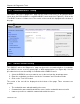User's Manual
Chapter 20:Firmware Management
TR0153 Rev. E1 153
7. Click on “Install All”. Text indicating that the node is being upgraded will be displayed
next to the device IP address under the “Nodes Associated with this Gateway” heading.
8. Wait for the upgrade to complete (approximately 20 minutes).
20.2.2 Upgrading the Firmware on an Individual Device
The firmware can be upgraded on an individual device using the “Upgrade Node” tab on the
“Upgrade” page. This is the only tab that is available on devices configured as repeaters. This
page displays the following information:
• Firmware currently installed on the EnRoute500
• Firmware available on the remote upgrade server
• Firmware available in the non-volatile memory of the EnRoute500
• Space used/available in non-volatile memory for storing upgrade images
Caution should be used when updating the firmware on a single device in a
mesh neighborhood. It is advisable to upgrade the devices that are the most
hops away from a gateway first and keep upgrading devices that are
successively closer to the gateway, upgrading the gateway firmware last.
Follow the procedure below to upgrade the firmware on a device:
1. Select the firmware version you want to upgrade to from the “Firmware on Server” box
2. Click on the button with the arrow to the right of the “Firmware on Server” box. This will
begin the download process of the firmware from the Tranzeo upgrade server to the
non-volatile memory on the EnRoute500. While the firmware is downloading, it will be
shown in blue in the “Firmware on Gateway Node” box.
If the completion percentage does not update, click on the “Upgrade Node” tab to
update it.
3. When the download has been completed, select the firmware you wish to upgrade to
from the “Firmware on Node” box.
4. Click on the “Install” button.
5. Wait for the install to complete. The EnRoute500 will reboot automatically when the
upgrade has been completed.