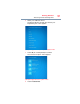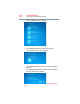User's Guide
56
Getting Started
Using external display devices
Connecting an HDMI™-compatible television or
display device
To connect an HDMI™-compatible television or display
device:
❖ Connect one end of the cable (not included with your
device) to the Micro HDMI™ Out port on the side of the
display panel/tablet, and then connect the other end of
the cable to your television or display device. Refer to
the manual that came with the television or display
device for more information.
Your device should automatically detect the external
display device.
Connecting an external monitor or projector
You can easily attach an external monitor or projector to your
device if you need a larger screen.
To do this:
1 Read the directions that came with the monitor to see if
you first need to install new software.
2 Connect the monitor’s video cable to the Micro HDMI™
Out port on the side of the display panel/tablet.
3 Connect the device’s power cable to a live electrical
outlet.
4 Turn on the external device.
Your device will automatically detect the external display
device.
Directing the display output
You can select the display output using the following steps:
1 Swipe in from the right edge of the screen.
2 When the Windows
®
charms appear, touch
Devices ().
3 Touch
Project ().