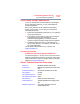User's Guide
101
If Something Goes Wrong
Wireless networking problems
❖ Verify that the Service Set Identifier (SSID), or network
name, is correct - i.e., that it matches the SSID assigned
to the access point you are attempting to connect
through. SSIDs are case-sensitive.
❖ Check the Windows
®
Control Panel's Device Manager to
verify that the Wi-Fi
®
adapter is recognized by the
Windows
®
operating system, and that the driver is
loaded. To access the Device Manager, swipe in from the
right edge of the screen. When the Windows
®
charms
appear touch the
Search ( ) charm, and then type
Control Panel. Touch Control Panel, and then select
System and Security, and then System. Launch the
Device Manager and carefully note any error messages -
these will be very helpful if you should confer with a
support technician at a later time.
To enable/disable the wireless antenna, use the Airplane
mode switch located under Networks, see “Setting up for
communications” on page 80.
❖ Use IPCONFIG to verify that the device has a useful IP
address - one other than the private address of
169.254.xxx.xxx assigned by Windows
®
.
1 Swipe in from the right edge of the screen. When the
Windows
®
charms appear, touch the Search ()
charm. Then touch the Search field, and begin
typing
Cmd.
2 Touch
Command Prompt.
3 Enter
IPCONFIG/ALL, and then press ENTER.
The IP address for each active network adapter will be
displayed.
❖ If you have enabled any security provisions (closed
system, MAC address filtering, Wired Equivalent Privacy
[WEP], etc.), check the access point vendor's Web site
for recent firmware upgrades. Problems with WEP keys,
in particular, are frequently addressed in new firmware
releases.
NOTE