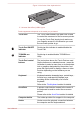User guide
Figure 3-4 Left view of the keyboard dock
17
17. Universal Serial Bus (USB 2.0) port
Product appearance depends on the model you purchased.
Touch Pad The Touch Pad located in the palm rest is used
to control the movement of the on-screen pointer.
To use the Touch Pad, simply touch and move
your fingertip across it in the direction you want
the on-screen pointer to go.
Touch Pad ON/OFF
indicator
Double tap this indicator to enable/disable the
Touch Pad.
TOSHIBA eco
indicator
Double tap to enable/disable TOSHIBA eco
Utility.
Touch Pad control
buttons
The two buttons above the Touch Pad are used
like the buttons on a standard mouse - press the
left button to select a menu item or to manipulate
text or graphics designated by the pointer, and
press the right button to display a menu or other
function depending on the software you are
using.
Keyboard Keyboard contains character keys, control keys,
function keys, and special Windows keys,
providing all the functionality of a full-size
keyboard.
Refer to the The Keyboard section for details.
AccuPoint A pointer control device located in the center of
the keyboard is used to control the on-screen
pointer.
Please refer to the AccuPoint section for details
Computer holder The holder provides firm support to the computer.
Hooks Hooks secure the physical connection between
the computer and the keyboard dock.
User's Manual 3-8