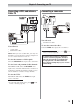High Definition TV/DVD Combination Manual
12
Chapter 1: Introduction
TV front, top and side panel controls and connections
19SLV411U / 24SLV411U / 32SLV411U
4
3
5
6
7
8
9
10
12
9 INPUT / EXIT
— Repeatedly press to change the
source you are viewing. When a menu is on-
screen, the
INPUT
button on the TV’s control
panel functions as the
EXIT
button.
10 POWER
— Press to turn the TV on and off.
If the TV stops responding to the controls on
the remote control or TV control panel and
you cannot turn off the TV, press and hold the
POWER
button on the TV control panel for 5 or
more seconds to reset the TV.
Note: 32SLV411U is used for illustration
purposes.
Adjusting the screen angle (Applicable to
19SLV411U/24SLV411U)
You can adjust the angle of the TV screen 3° forward
or 15° backward from a vertical angle. Hold the base
of the TV while adjusting the screen.
Some illustrations in this owner’s manual are
for explanation purposes and may differ from
the actual unit.
1 Power On / Standby LED
—
Power LED (Green) = Power indicator
Power LED (Red) = Power standby
2 Remote sensor (embedded)
— Point the remote
control toward this remote sensor.
Effective range:
3 Disc slot
— Load the disc, with label facing
forward, into the disc slot to view or listen.
4 EJECT
— Press to eject the disc.
5 VOLUME +/-
— These buttons adjust the volume
level. When a menu is on-screen, these buttons
function as left/right menu navigation buttons.
6 PLAY X / CHANNEL
S
— Press to play the disc
in DVD mode; press to change the channel in
TV mode.
ARROW
S
— When a menu is on-screen, the
button functions as up menu navigation button.
7 STOP
/ CHANNEL
T
— Press to stop the disc
playback in DVD mode; press to change the
channel in TV mode.
ARROW
T
— When a menu is on-screen, the
button functions as down menu navigation
button.
8 MENU (OK)
— Press to access the menu system
(
page 25). When a menu is on-screen, the
MENU
button on the TV’s control panel functions
as the
button.
TV frontLeft side panel