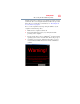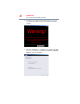Laptop User Manual
41
Getting Started
Adding memory (optional)
❖ Connect an external monitor (see “When the touch pad is
disabled, the (touch pad) primary and secondary buttons will
also be disabled.Using external display devices” on page 62)
Adding memory (optional)
Your computer comes with enough memory to run most of today’s
popular applications. You may want to increase the computer’s
memory if you use complex software or process large amounts of
data. Contact the location you purchased the computer at for more
information on adding memory to your computer. Toshiba will not
be responsible for any product damage, data loss, service or part
replacement made necessary by improper installation of a memory
module.
Recovering the Internal Storage Drive
To purchase an optional external writable optical disc drive or a USB
Flash drive, visit the Toshiba web site at accessories.toshiba.com.
Your computer includes recovery utilities to allow you to recover
your internal storage drive if necessary.
The following internal storage drive recovery options are available:
Recovery option Description
Recover to out-of-box
state
This option restores the original factory image to your
internal storage drive, returning your computer to its
out-of-box state. (Recommended recovery method)
See “Recovering to out-of-box state (recommended
recovery method)” on page 42.
Recover without
changing the internal
storage drive partitions
This option recovers just your C: drive, leaving any other
partitions you may have created (for example, a D: drive)
intact.
See “Recovering without changing the internal storage
drive partitions” on page 45.
Recover to a custom
size partition
This option allows you to specify a custom size for
the C: partition and then restores your C: drive to its
out-of-box state. Note: With this option, any changes you
made to the C: drive and any other drive partitions you
may have created are deleted.
See “Recovering to a custom size partition” on page 47.
NOTE