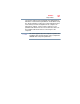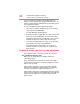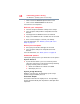PX30-A Series Manual
98
If Something Goes Wrong
The Windows
®
operating system is not working
3 Click or touch the Restart option from the menu.
4 Click or touch
Troubleshoot from the menu.
You now have several options:
Refresh your computer
❖ Your files and personalization settings won't change.
❖ Your computer settings will be changed back to their
defaults.
❖ Your Apps from the Windows
®
Store are retained.
❖ Apps you installed from discs or Web sites are removed.
❖ A list of removed apps is saved to your desktop.
For more information, see “Refresh your PC (with user’s
data)” on page 37.
Reset your computer
❖ All of your personal files and apps are removed.
❖ Your computer settings are changed back to their
defaults.
For more information, see “Reset your PC” on page 39.
Advanced options
Clicking this option presents you with another set of options:
System Restore
❖ System Restore allows you to use a Restore point to
return the computer to a state at which it was performing
properly. Restore points are created:
❖ When new hardware or software is installed
❖ Manually by the user
System Image Recovery
Windows
®
will “Recover” the Operating system using a
specific image provided by the user.
Automatic Repair
This feature automates the repair process. The Operating
System will automatically look for problems and repair them
if possible.