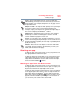PX30-A Series Manual
52
Learning the Basics
Touch screen
Special Windows
®
keys
(Sample Illustration) Special Windows
®
keys
Your computer’s keyboard has one key and one button that
have special functions in Windows
®
:
❖
Windows
®
key—Toggles between the Desktop screen
and the last app opened on the Start screen. For more
information refer to the Help & Support, or see
“Exploring the Start screen” on page 65
❖
Application key—Has a similar function as the
secondary mouse button
Touch screen
Your computer may come with a touch screen, enabling
direct interaction with displayed apps and programs through
simple or multi-touch gestures.
Touch screen navigation
Use your finger to manipulate the on-screen icons, buttons,
menu items, and other items on the touch screen. You can
also change the screen’s orientation.
The screen is made of glass so avoid contact with sharp,
rough, or abrasive objects or substances as screen may
break or scratch if not handled properly. If you see a
crack in the glass, discontinue use of the device to avoid
injury.
Touch—Touch to activate items displayed on the screen,
such as app and setting icons or on-screen buttons. Touch
to type using the keyboard.
Touch & hold—Touch and hold an item on the screen by
touching and holding the item in place until an action occurs.
Application key
Windows
®
key