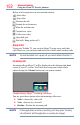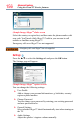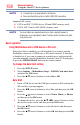4K Ultra HD LED TV Manual
Advanced features
159
NOTE
If Auto Start is set to Off, you can start the MediaShare (Media Player)
manually.
Manual Start
1 Insert a USB device into the USB port, or insert an SD card into the
SD card slot.
2 Press the MEDIA SHARE button.
3 To change the device, press the
p
/
q
/
t
/
u
(arrow) buttons to select
the devices on the screen, and then press the OK button.
4 Press the
p
/
q
(arrow) buttons to select the device and then press
the OK button.
5 Press the
p
/
q
(arrow) buttons to select OK and then press the OK
button.
To select a file in the list of contents
1 Press the
p
/
q
/
t
/
u
(arrow) buttons to select a le or folder.
File:
Press the OK button to play or view.
Folder:
Press the OK button to move to the next layer, or press the BACK
button to return to the previous layer.
Sort
1 Select the Sort and press the OK button.
2 Press the
p
/
q
(arrow) buttons to select the sorting rule (File
Name, New or Old) and press the OK button.
3 Select OK and press the OK button.
NOTE
Sorting may take a little time.
To close the MediaShare
1 Press the EXIT button.
2 Press the
t
/
u
(arrow) buttons to select Yes and then press the OK
button.
The TV will return to the last-viewed channel or video input.
Using the Cloud TV Service features